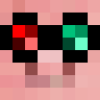Posted 24 October 2013 - 12:37 PM
Vindu (Window) is an animation program which utilizes sliders to allow for (on a standard sized monitor) 3.6 hour long animation at 10fps with easy click & drag controls to move between frames as well as a play feature which plays the animation at 10fps
Selecting what you paint with is easy, on the right hand of the screen is a bar showing all of the colours available in CC. To choose what colour you wish to set as the background colour you're painting with LEFT CLICK, to choose what text colour you want RIGHT CLICK. Type anywhere to set the character you want to paint with.
To actually paint, you simply click (and drag) anywhere on the "canvas" in the centre of the screen.
To move between frames you click and drag the sliders at the bottom of the screen; how they work:
To save or open an animation first click on the "Input" line (anywhere on that line will do), write the name of your project and press enter, now click the appropriate button to open/save that project under that name.
To clear the current frame press the "clear" button
To clear the WHOLE ANIMATION press the "clear all" button
To quit the program, press "CTRL" (if you're currently playing an animation this will just stop the animation)
To play an animation, first open it then press "ALT" and the frame sliders should turn red, click anywhere on the canvas to start the animation.
Screenshots:

Pastebin:
http://pastebin.com/QZ7VT1rg
Hope you like it :)/>
( also thanks to some people on the IRC who helped me fix a bug with, mainly Cruor and Uni :P/> )
Selecting what you paint with is easy, on the right hand of the screen is a bar showing all of the colours available in CC. To choose what colour you wish to set as the background colour you're painting with LEFT CLICK, to choose what text colour you want RIGHT CLICK. Type anywhere to set the character you want to paint with.
To actually paint, you simply click (and drag) anywhere on the "canvas" in the centre of the screen.
To move between frames you click and drag the sliders at the bottom of the screen; how they work:
- the top slider moves the animation on by 1 frame
- the middle slider moves the animation on by width (51) frames
- the bottom slider moves the animation on by width^2 (2601) frames
To save or open an animation first click on the "Input" line (anywhere on that line will do), write the name of your project and press enter, now click the appropriate button to open/save that project under that name.
To clear the current frame press the "clear" button
To clear the WHOLE ANIMATION press the "clear all" button
To quit the program, press "CTRL" (if you're currently playing an animation this will just stop the animation)
To play an animation, first open it then press "ALT" and the frame sliders should turn red, click anywhere on the canvas to start the animation.
Screenshots:

Pastebin:
http://pastebin.com/QZ7VT1rg
Hope you like it :)/>
( also thanks to some people on the IRC who helped me fix a bug with, mainly Cruor and Uni :P/> )