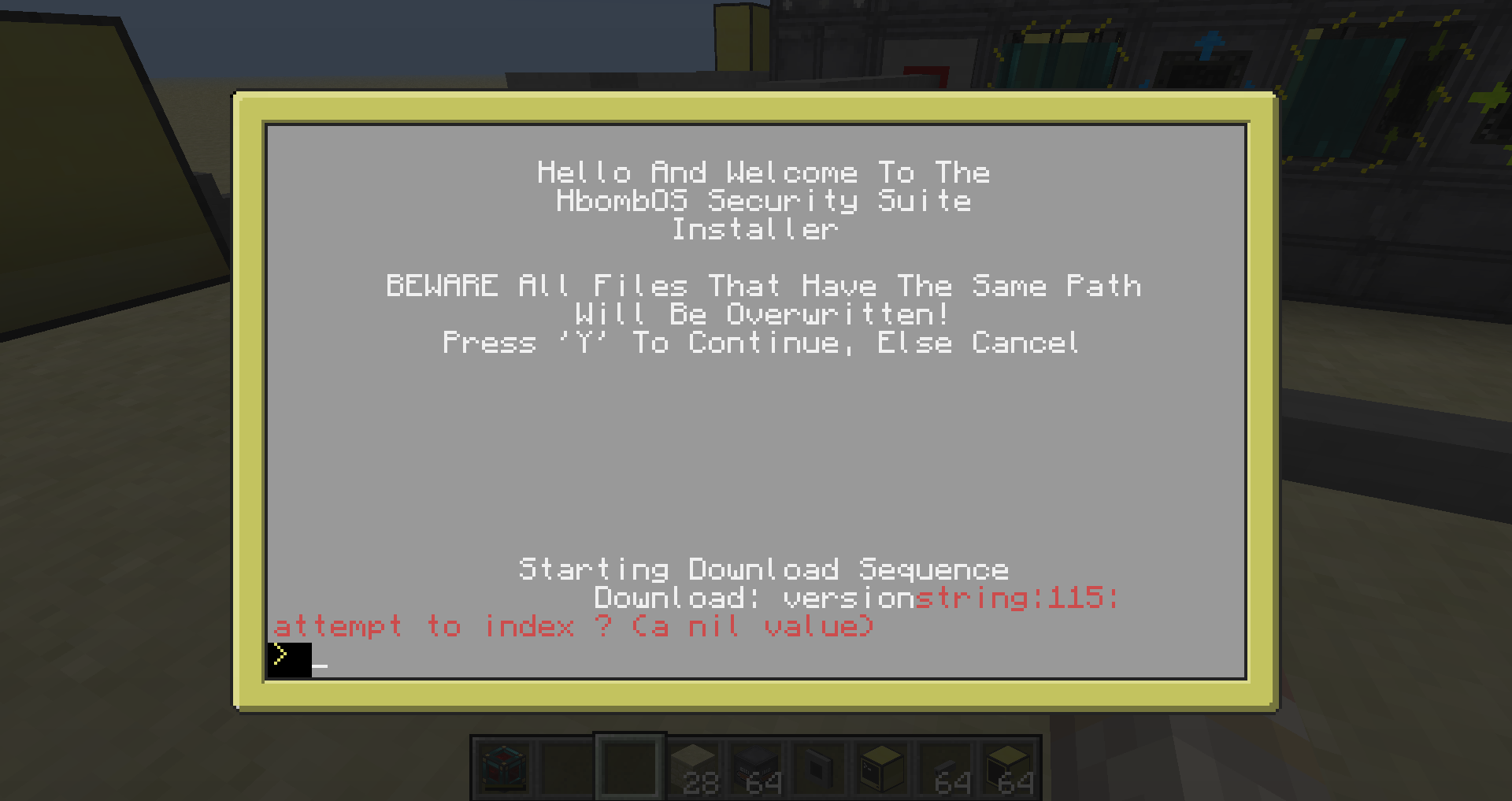Navigate to your single player configs (If on server you need to change server side too) and find the computercraft one.
Then change:
S:http_whitelist=*pastebin.com;*computercraft.info
S:http_whitelist=*
Latest Available Update: V2 Update Now!
New Program: remoteControl
NOTE: If you want to have a talk with me then feel free to add me on skype: harrywfelton1
This program suite is deprecated. Apologies to those of you waiting for updates. However, a new and improved program collection is on its way.
Keep up to date via GitHub: https://github.com/hbomb79?tab=repositories
Hello everybody, this is my first proper program so constructive criticism would be nice, although if I haven't done it, then I probably don't know how, so a quick demonstration on how to use it would be great.
Lets jump in…
What Is It?
HbombOS Security Suite Is named after my OS which has come to a halt by my lack of knowledge, but i just like the name, Although the program is not finished it allows you to protect your things in Minecraft using programming, It downloads files from GitHub(Links Below) and allows you to choose one of them to run on startup, this can be changed at boot… (Tutorial in links below) the suite comes with 3 options currently, more will be added, the ones you have now are: Pin Lock, Digital Lock, and Reactor Control And Range Lock they all have your safety at heart!
To see what all the programs do in detail, check out the 'Program Overviews and Explanations' Section below
Website
Security Suite Page
Contact Me
Blog
Want Some Screenies… Sure thing!
Spoiler
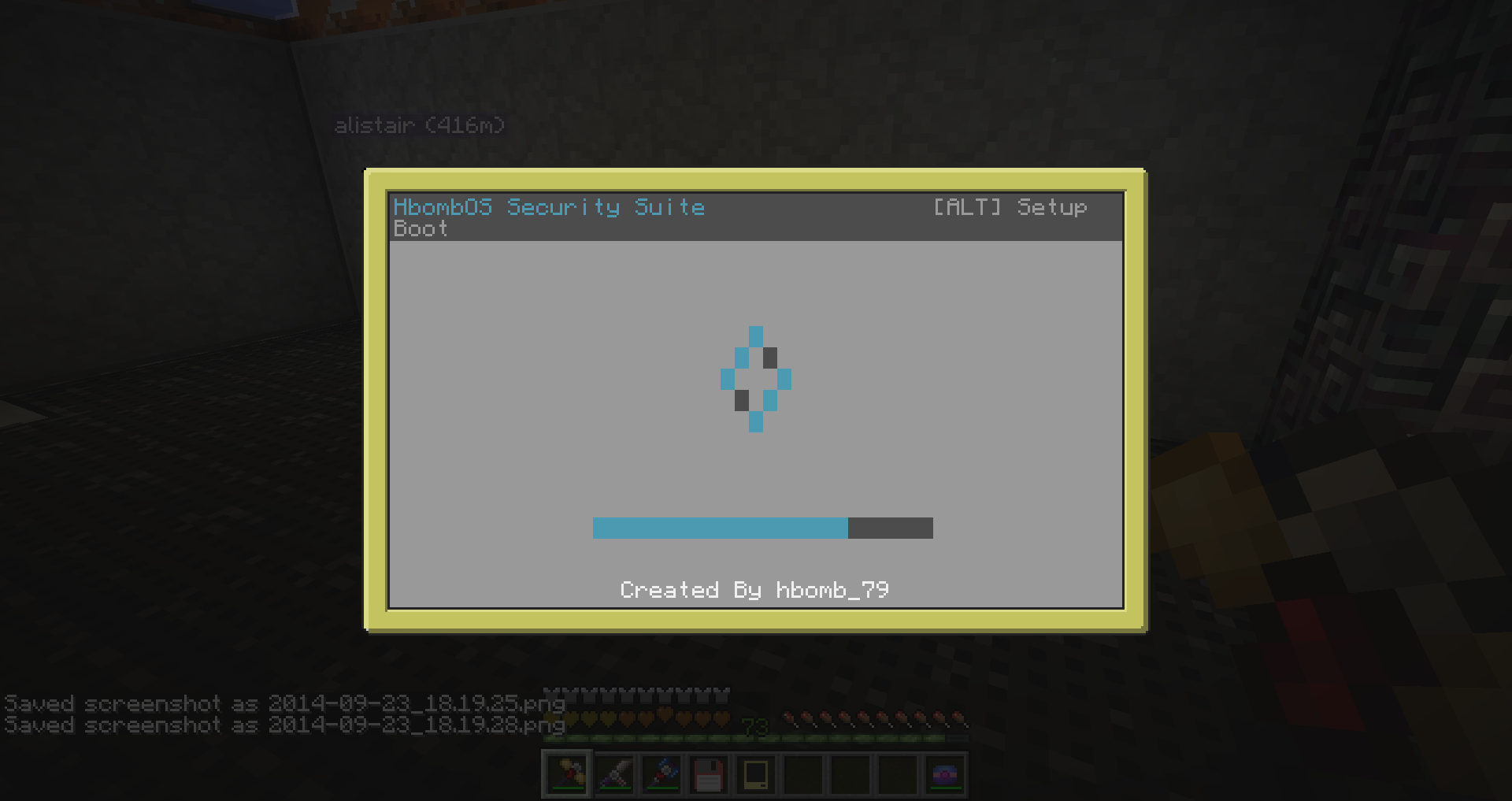
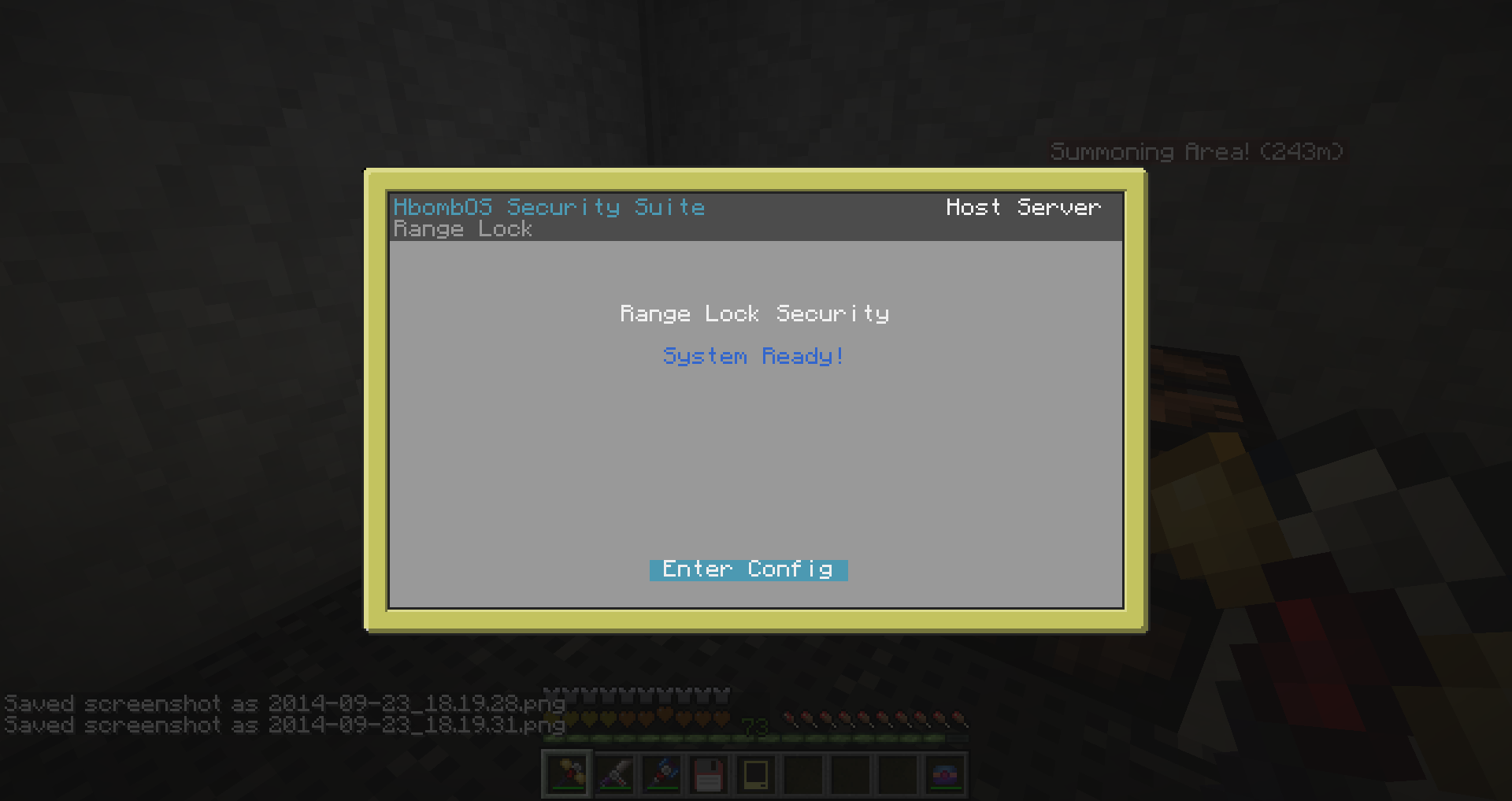
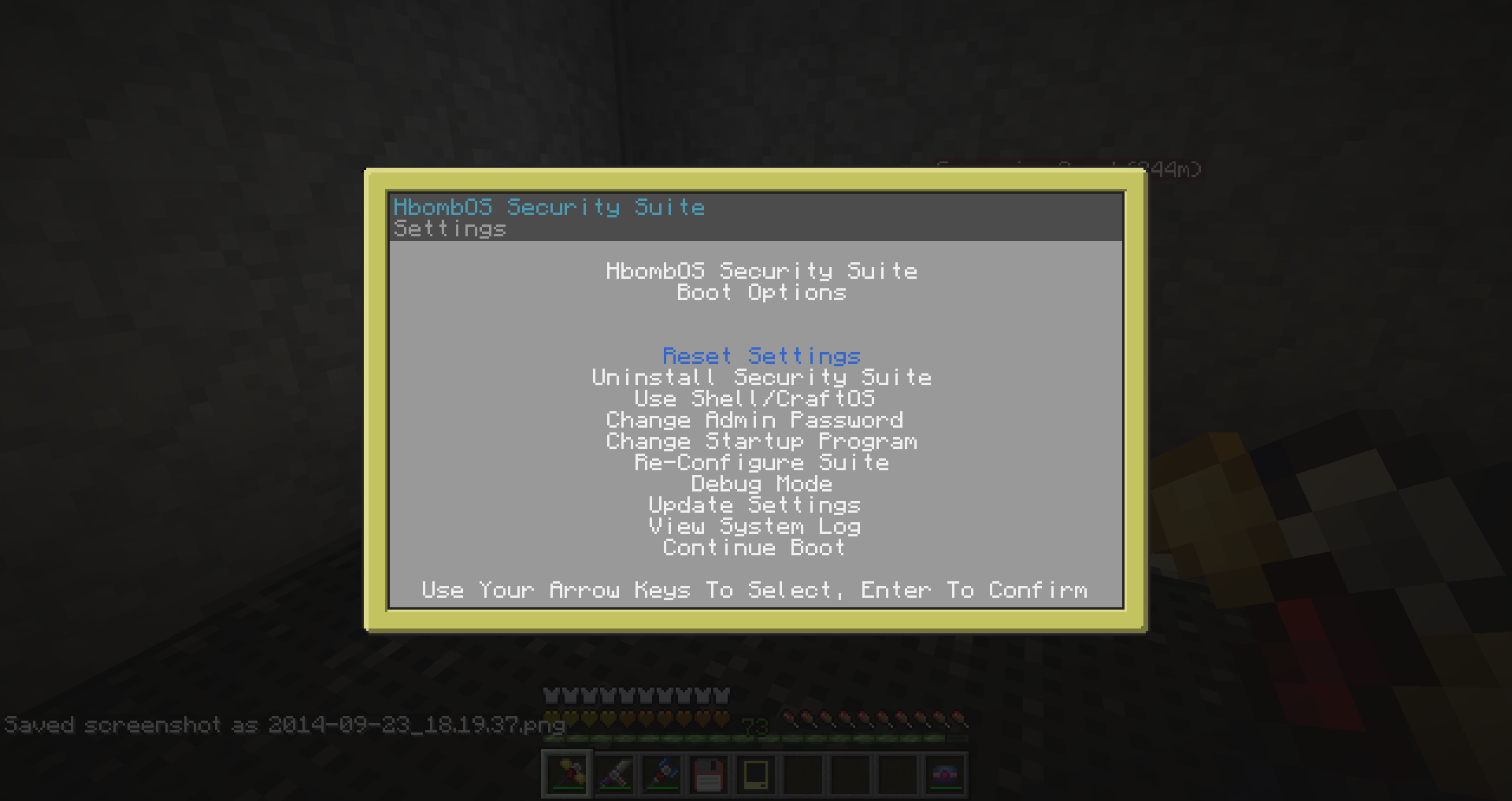
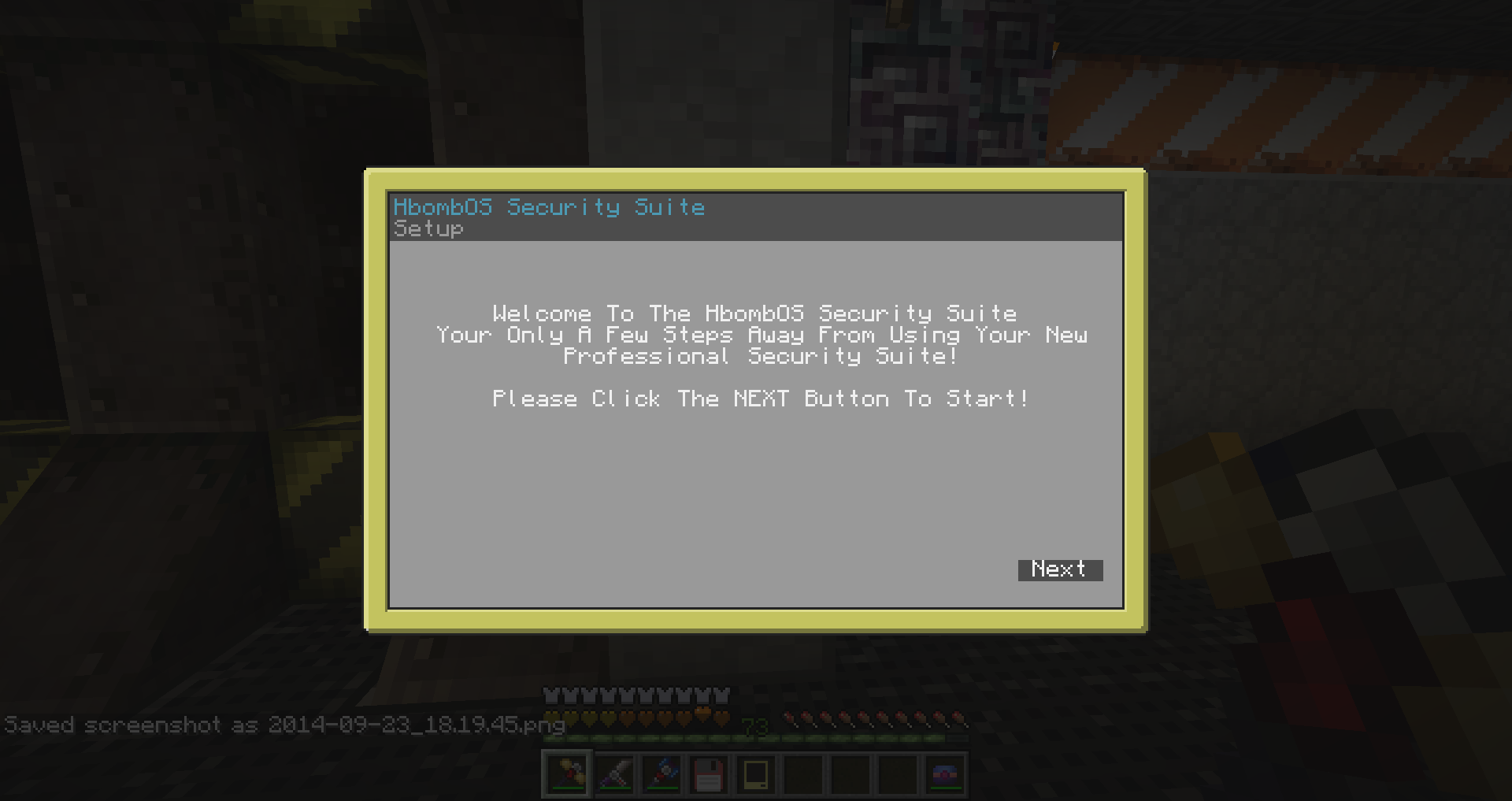
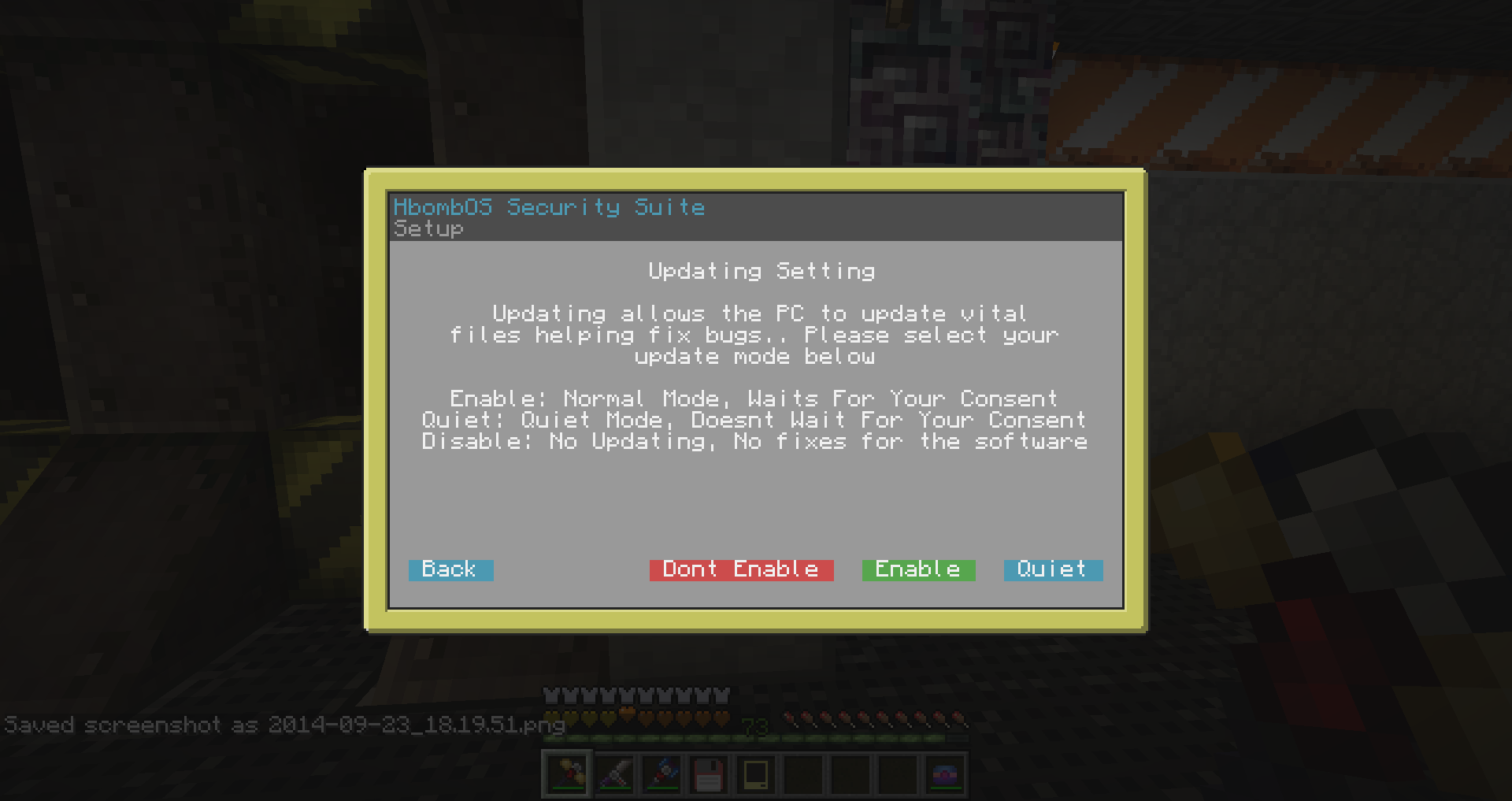
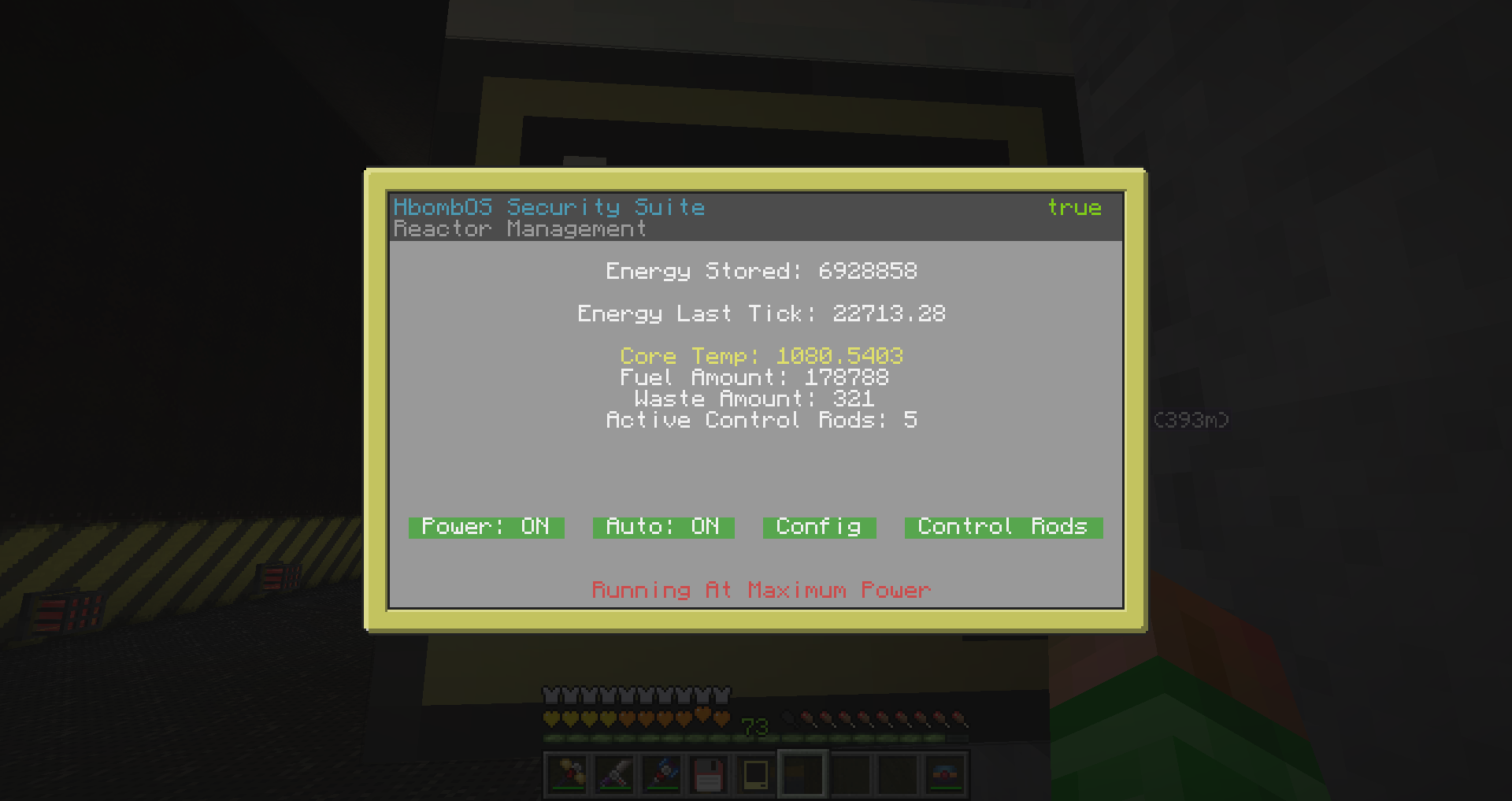
Links
If you want to examine, pick to pieces or admire (Probably Not The Latter) the code, then here are the links
GITHUB Repository: https://github.com/h...curitySystemPro
Pastebin Installer: http://pastebin.com/DdSVM2Fx
Program Overviews And Explanations
PIN Program
This Explains What The PIN Program Does And How To Use It
This program allows you to set a 4 Digit number password, You can define the PIN, The Redstone Ouput Side, And The Duration Of the redstone output
You can also decide whether you want the computer to respond to redstone, If you choose this option you will also be asked what side you want the redstone to have to be applied to in order for it to emit the redstone signal… Scenario:
Lets say you had a super duper secure room with a long password but didnt want to type it when leaving, well now you dont have to, simply use this setting and put a button on the back of the computer, when the button has been pressed it will simply act as if the password was typed, and will emit the redstone signal for the same amount of time. Remember You choose what side the button/redstone has to be on
Digital Lock
This explains what the Digital Lock program does and how to use it
This Program allows you to set a username and password that be be mixed types, both can be up to 15 characters long, You can define the Username, Password, Redstone Output Side, And The Duration Of The Redstone Output
You can also decide whether you want the computer to respond to redstone, If you choose this option you will also be asked what side you want the redstone to have to be applied to in order for it to emit the redstone signal… Scenario:
Lets say you had a super duper secure room with a long password but didnt want to type it when leaving, well now you dont have to, simply use this setting and put a button on the back of the computer, when the button has been pressed it will simply act as if the password was typed, and will emit the redstone signal for the same amount of time. Remember You choose what side the button/redstone has to be on
Reactor Management
This explains how to use the reactor program in the suite
Personally i think this is the best reactor management program , Im not saying it IS but i think it brings many features other do not have…
Features:
- Ability to override the system to manually control state
- Manually control the Fuel rods
- Auto mode keeps the reactor settings at the best to ensure no wasted power
- Ability to set your own Shutdown RF point
- Ability to set your own Turndown RF point
- Hotkeys to adjust reactor mode
- Displays information on screen such as: Temperature, Energy Stored, Fuel Rods, Fuel Amount, Waste Amount, State Of Reactor(Active)
- Live updating, Instantly updates when you manually change the reactor if you have the computer in manual mode
- Change your settings
- Instant Key Presses (Version 1.2.4)
- Touch Screen Monitor Support (Version 1.2.4)
- Settings Changeable Via Monitor (Version 1.2.4)
The computer monitors the reactors main aspects and turns down or completely shuts down the reactor based on the energy stored within, It allows you to manually override and set it to 100% manual mode, from there you can change the reactor settings from within either the computer or the reactor and the PC will update in real time, The modes can be switched by pressing S, and changed back to auto mode by pressing F, you can delete your settings to redo them by pressing [ALT], you can even manually adjust the fuel rod percentages from within the PC by pressing C
Update V1.2.4 Adds touch screen monitor support, Simply connect a monitor either via Wired Cables and Modems or place it right next to the PC and reboot the system, It then uses the monitor TOO, you can click the top right to toggle the reactor or the 'Auto Toggle' to toggle the auto management.
This Suite detects updates and will prompt you on update, if you didn't enable quiet updating. If you didn't enable this option then check the PC every reboot to ensure the program isnt stopped from loading by the updater or reset your settings through the boot menu and enable it on prompt
Range Lock Security
This program is a simple yet effective security proximity lock that uses Pocket Computers, therefore you must be running computercraft 1.63
This security uses a series of modem messages that determine how far away you are from the door via your PDA, Simply Download The Security suite and select the rangePDA security system and follow the on-screen prompts to set-up
On setup you will be asked to insert a PDA, the PDA must be advanced and wireless, There is no need for you to put ANY previous programming on the PDA simply insert it
After setup press [ALT] at anytime and enter your admin password that you set on boot of the main suite, You can then, Register, Un-Register, Remove Files Off PDA or Reset your config, I added the requirement of the password because a few people felt that was needed, Maybe they dont want to hide the computer like they would have too with oeeds version
If you remove files ONLY our files will be removed which means you can use your PDA again, Although the startup file and anything in a directory named /api/ WILL be removed
The reset config option removes your settings and will thus require you to setup again, It will require you to re-register your PDAs
The Un-Register option removes the entire fingerprint… This means any other computers will deny your PDA too, There might be a feature later that only removes it from the whitelist on the computer your using!
If multiple computers are in range, the PDA status will alternate between 'Granted' and either 'System Ready' or 'Access Denied' Depending on your access of course…
Special thanks to oeed for helping me out with this project, although his code needed alot of altering for my usage i couldnt have done it without his help! :
OpenP Detector
This Program is another type of range lock, rather than using PDAs and user specified ranges, It uses openPeripherals Sensor block which has a pre-determined range of 5 blocks, this cannot be changed via coding.
Features:
- On The Fly Screen Updates
- Alarm Mode Allows You To Emit Redstone If User Is NOT On Whitlist
- Redstone Mode Allows You To Emit Redstone If User Is On Whitlist
- Redstone And Alarm Mode Can Both Be Used
- If An Authorized Players Is In Range As Well As An UN Authorized User, The Alarm Will NOT Trigger.. Visitor Time :P/>/>/>
- Auto Peripheral Management
- Fast Update Times Instantly Detect You
- Graphic Interface Informs You Of Status
- Config Menu Allows Wide Range Of Options
Simply download this software and select the OpenP Detector Lock to use this program, you will then be prompted for:
- A Username To Whitelist
- IF You Want To Emit Signal On User Allowed (Nearby Player Is On Whitelist)
- What Side The Redstone Signal Will Be Sent From
- IF You Want To Emit Signal On Alarm Signal (Nearby Player Is Not On Whitelist)
- What Side The Alarm Signal Will Be Sent From
The settings will then save, If there is no OpenP Sensor, It will ask you to attach one, Once attached it will instantly begin searching
If it finds a Sensor it will continue to the main program
Press [ALT] While using program to access settings menu which allows you to: Reconfigure Settings, Whitelist Users, Un-Whitelist Users, Reset Configuration, Cancel And Return
All Of Which Are Self Explanatory And Are Explained On Screen Anyway, So what are you waiting for, Get the program and protect your base with style.
Tutorials
Spoiler
Accessing The BootMenu1. Simply press either Left-Alt or Right-Alt until the text in the top right changes from '[alt] setup' to 'Entering Setup'
2. Then type your Admin password or hold CTRL + R to cancel/reboot
3. Once you type the correct admin password you'll be presented with options, Some of which are documented below:
Changing Your Admin Pass
To change your admin password follow these steps
1. Access The Boot Screen, Check Above For How To
2. Once the boot menu opens up type in your current admin pass and hit enter
3. Use your arrow keys to select change admin password
4. Follow On Screen Instructions
5. It will then save, and return you to the boot menu, select reboot or another option if you wish.
<upon reboot,="" the="" new="" admin="" pass="" will="" be="" read="">
Changing Your Startup Program
To change the program that runs at startup follow these steps
1. Access The Boot Screen, Check Above For How To
2. Once the boot menu opens up type in your current admin pass and hit enter
3. Use your arrow keys to select change startup file
4. Use your arrow keys to select the program you want, hit enter once selected
5. It will then save, and return you to the boot menu, select reboot or another option if you wish.
<upon reboot,="" the="" new="" startup="" program="" will="" be="" read="">
Resetting Your Settings
1. Access The Boot Screen, Check Above For How To
2. Once the boot menu opens, Type you current admin pass and hit enter
3. Use Arrow Keys To Select 'Reset Settings' And Hit Enter
4. It Will Remove Settings And Reboot, Once Rebooted Follow On-Screen Instructions
Removing The Suite
1. Access The Boot Screen, Check Above For How To
2. Once the boot menu opens, Type you current admin pass and hit enter
3. Use Arrow Keys To Select 'Uninstall Security Suite' And Hit Enter
4. It Will Ask For Confirmation, Press Y To Continue Or N To Cancel
WARNING: It Will Remove ALL Files Off The Computer, Not Just The Suite, Any Other Files Will Be Removed
5. If You Continued Wait A While, It Will Take About A Minute… Once Complete The CraftOS Screen Will Open
Using CraftOS/Shell
1. Access The Boot Screen, Check Above For How To
2. Once the boot menu opens, Type you current admin pass and hit enter
3. Use Arrow Keys To Select 'Use Shell/CraftOS' And Hit Enter
4. Shell Will The Open
Changelog
Spoiler
Version 2.1.0.4 (Released 10/22/14)- Changelog is on GitHub here: https://github.com/h...ses/tag/2.0.0.0
Version 1.2.6 (Released: 9/12/14)
- New Program: OpenP Detector (Documentation Already Above)
- Fixed Reactor Program Config Menu
- Fixed Startup Updater Not quiet Updating
- Auto Bug Reporting To Github
- More Small Features To Come!
Version 1.2.5:
- Added Reactor Monitor Support
- Touch Screen Monitor Support
- Decline-able Updates
- Offline Use Now Possible
- Fixed PIN Bugs
- Fixed RangeLock Fatal Bug
Version 1.2.1:
- Added Support For Computercraft 1.5
Version 1.2.0: (The Big One)
- Version 1 Of Range Lock Available Through Security Suite
- Fixed Flickering Bugs In Digital Lock Program
- Finished The RangeLock Fundamentals!
Version 1.1.8:
- Finished Keycard Lock
- Added hotkeys to digital lock and keycard
- Fixed closing bug on digital lock
- Added updater saferguard
- Added download api safeguard (More info in main post)
Version 1.1.7:
- Added keycard Program
- Added Colors On Reactor Screen
- Added Safeguarding On Installer And Updater Incase There Is Lag…
- Added SafeGuard on update checker, and startup files incase lag causes them to return an error!
- Fixed lag on boot menu
Version 1.1.6:
- Added Changeable Settings In PIN and Digital lock Program
- Added new reactor layout
- Improved reactor text
- Fixed flickering of GUI on reactor
- Reduced Time On Updater
- Improved HotKeys on reactor program
- Added Ability to use buttons on Computers to open there door… Check main post for details
- fixed installer attempt to call nil on old versions of program
- Updated all scripts with the hotKey system
Version 1.1.5:
- Added The Ability To Pick Reactor On Program Picker
- Fixed Security Issues And Vulnerabilities in PIN program
- Fixed invalid url in installer
- completed reactor program, More info in main post
- added the ability to change PIN And DIGITAL LOCK details individually
- Fixed installer bug
- Fixed updater closing to shell after download with various errors…
- Gui improvements on all programs and scripts
- improved responsiveness of boot menu key receive
Version 1.0.3:
- Added Multi Program Support!
- Added Program: dualKey
- Added GUI In BIOS
- Added BIOS Change Startup Option
- Added GUI In Digital Lock
- Implemented BSoD
- Started Automatic BSoD
- Added DualKey Support In BIOS
- Changed Source Script Of DualKey, Should work alot smoother now
- Changed GitHub Api
- Updated updater, installer to account for the new configuration layout
- Remade Config layout, now has one main config
Version 1.0.2:
- Added Ability To Change Admin Pass Easier
- Added Ability To Access Shell, And Continue Boot Normally On BootMenu
Version 1.0.1:
- Fixed Various GUI Glitches
- Fixed Startup File Downloading API To Incorrect And Redundant Directory
- Fixed Off Center Writing Of PIN Text
- Ability To Change Password Via BootMenu
Version 1:
First Public Release
- Completed PIN Program
- Uploaded INSTALLER Script To PasteBin
- Added Support For Auto Downloading API: errorA
- Added Support For AdminPass
- Added Extra Security Feature
- Added BootMenu Support For: SystemWipe, ForceUpdate, Using Shell, ClearingSettings
Version 0.3 - Version 0.7:
- Added API: errorA, update, systemCheck, printer
- Created PIN files
- Various Edits To Downloading Scripts
- Added Startup Support For [ALT]
- Finished BootMenu
Version 0.2:
- Various Bug Fixes
- Added API: download, titleBar
Version 0.1:
- Added Support Of APIs
- Completed Startup File
- Added Github Support
TO-DO:
Spoiler
- Add Advanced Error Catching To All Programs (75% Complete)- Add Sophisticated [alt] Key Logging Into All Programs (30% Complete)
- Add Encryption APIs And Integrate Them (0% Complete)
How do I download this?
Well, If you want to download this for your own personal use then all you have to do is the following:
Type:
pastebin run DdSVM2Fx
If this doesnt work then type this instead:
pastebin get DdSVM2Fx Installer
It has an auto-update feature built in for your pleasure and ease, It will simply check for and download updates on start up if there are any outstanding
Criticism And Compliments
If any of you have got good or bad things to say then feel free to let me know, As long as it it constructive, Don't just tell me what you don't like, tell me how i can do it better…
Thank You All
Thanks to all of you for helping me with every question i have, without fail we always help, This community is fantastic so keep doing watcha doin!
-Thanks, Harry
Cya Later!!