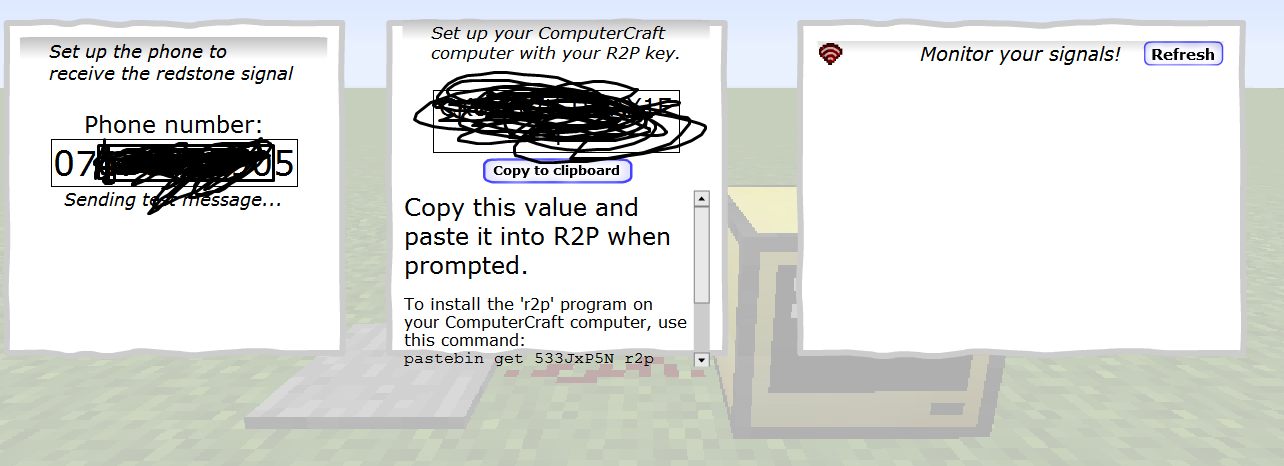Here's a solution I call "Redstone 2 Phone" which uses ComputerCraft's HTTP API to receive a redstone signal on your phone via SMS, or just on a web page where you can monitor the status.
It involves using a site I built to make the HTTP server part much simpler, and apologies in advance for promoting that here but there's no other way to demonstrate this.
I hope you ComputerCraft people can see the potential of making simpler use of ComputerCraft's HTTP capabilities to build great things by having a web server that eliminates most of what server programming requires.
Screenshot of the server side:

This page shows you how to get the redstone signal to your phone, and serves as the listener for your HTTP messages:
https://boomtree.com/r2p
To view that site you'll need Flash installed in your browser and it works best at a 1080p resolution. The server-side code is editable here, though the documentation is a little thin at the moment. ^_^/>
Also note you don't need a phone or a way to receive SMS to test it: simply install the r2p program using pastebin, paste in an R2P key (the one in the screenshot is not valid) and trigger a redstone signal by the computer. Then Refresh the page and you should see your signal as above. If you include a phone number the message will be green and you will receive the SMS message at the phone number you saved.
Try it yourself.
Step 1: install the program on your ComputerCraft computer.
The ComputerCraft r2p program is accessible via this Pastebin command:
pastebin get 533JxP5N r2pThis requires Minecraft 1.7.10 and is tested with ComputerCraft 1.73, though it should work with older versions that have HTTP support.
You'll also need to make sure your ComputerCraft install has HTTP enabled in ComputerCraft.cfg:
B:http_enable=trueStep 2: run the r2p program
Type r2p into your ComputerCraft computer. R2P will prompt you to enter a key.
Step 3: paste the R2P key into your ComputerCraft computer.
Visit the web page above and copy the R2P key by clicking the copy button or by manually copying the gibberish in the text field.
After hitting enter you will be prompted to enter the message you want to send; this is what you will receive on your phone.
Step 4: trigger a redstone signal on your ComputerCraft computer.
You probably know how to do that. :P/>
Step 5: click the Refresh button on the web page.
You should now be bringing a redstone signal right to your phone!