Posted 14 April 2016 - 01:43 AM
Change Log
- Updated to work during Splatfest.
- Turf war maps can still be saved to your whitelist/blacklist.
- Screenshot: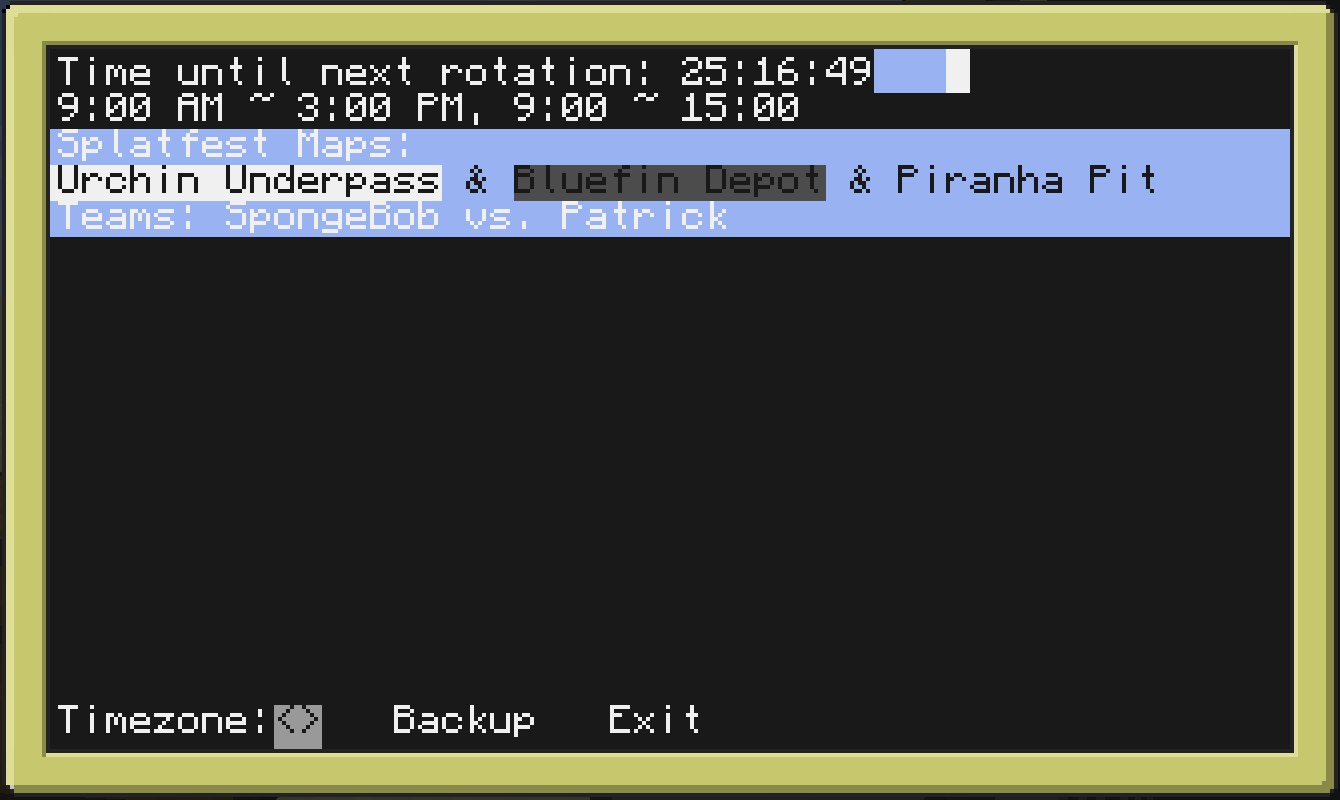
v1.2:
- All whitelists and blacklists are now game mode specific.
- Instead of clicking anywhere on the line with the rotation times, there are now two buttons at the end of the line to save each game mode specific rotation time.
- Screenshot: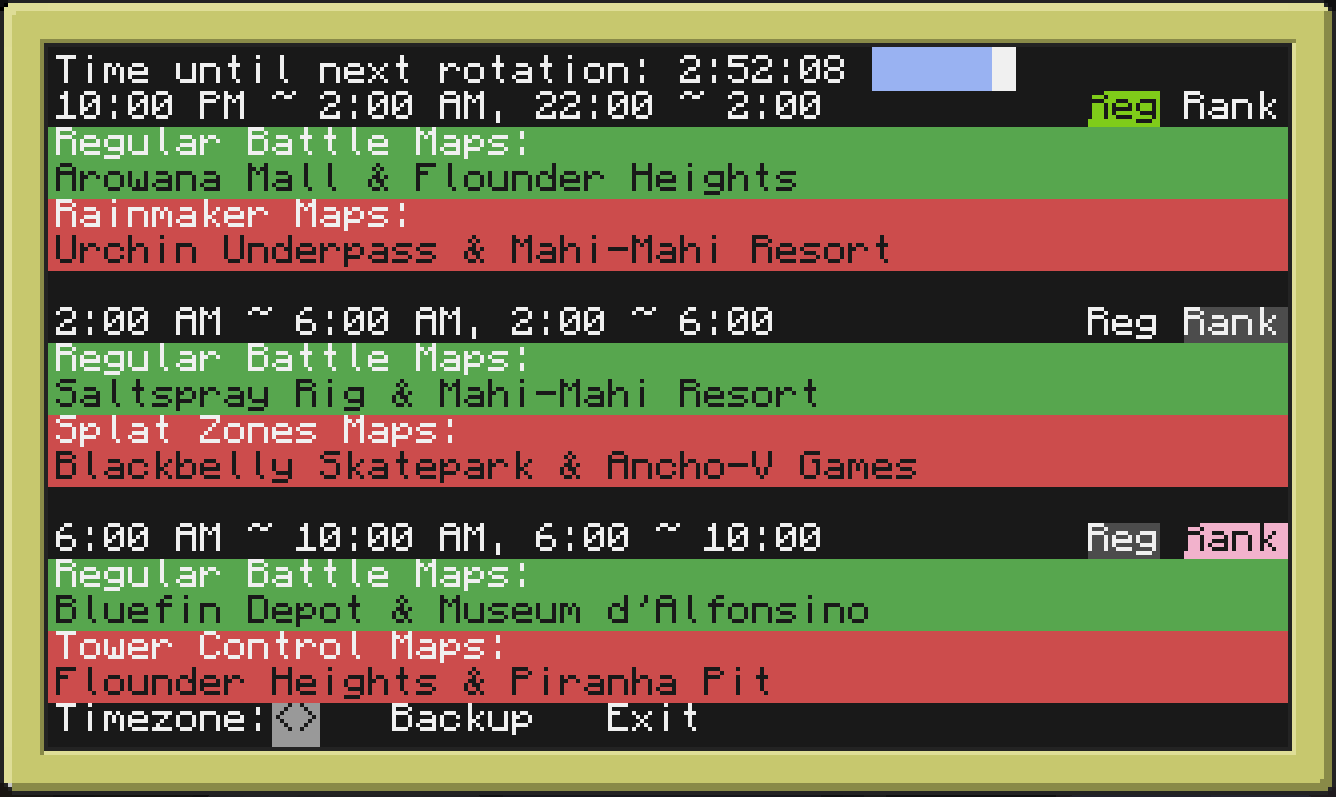 - You can now create a backup for your preferences in order to not lose them or have to manually copy them when you update the program.
- You can now create a backup for your preferences in order to not lose them or have to manually copy them when you update the program.
– Note: If you make any changes to your preferences after creating your backup, the backup will overwrite them when you next start the program.
– Note: Your preferences are restored from the backup instantly when you start the program. The backup file gets immediately deleted after it is restored.
– There's no message or indication saying it worked, but it worked.
– This is made specifically to make it easier to transfer your preferences to a new update.
v1.1:
- Fixed bug that causes it to indefinitely say refreshing on one of the blank lines. Will now say refreshing on top of the time bar when it is actually refreshing.
- Saved rotation times will now be synced with the timezone when you change the timezone.
v1.0:
Introducing a new way of keeping track of Splatoon's rotation schedule! This will give you up-to-date information about the current and upcoming maps and game modes in Splatoon's multiplayer!
Screenshot:
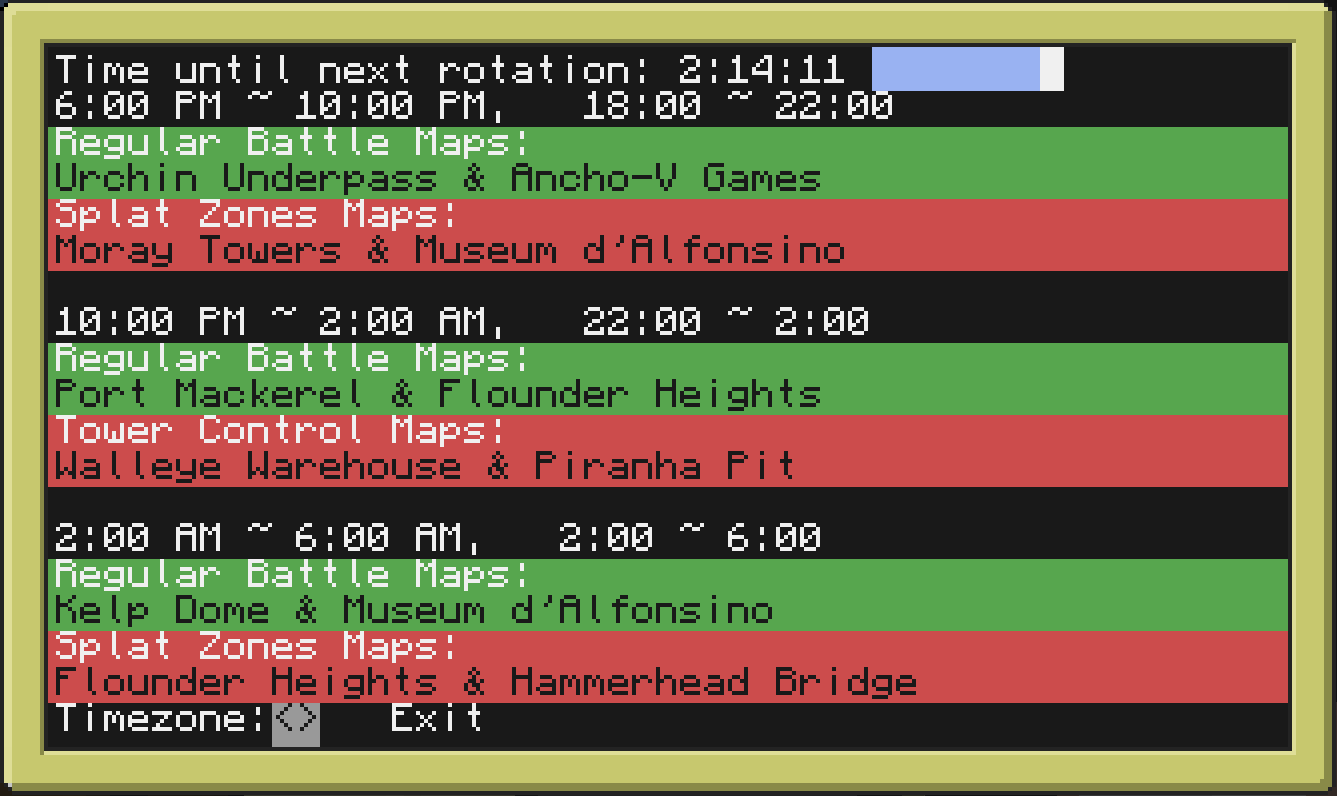
At this point you're probably wondering this: Why use this when I can much more practically just go to SplatNet or Splatoon.ink to see this?
Well, this companion does more than just tell you the schedule.
Features:
- Collects up-to-date information about the schedule using splatoon.ink/schedule.json while also using www.timeapi.org to accurately measure the time remaining before the next rotation.
- By left clicking on either the times, maps, or ranked game modes you can save them to a whitelist. Once saved from then on they will be highlighted with a different color.
- Alternatively, you can also right click on these things to save them to a blacklist. These will also be highlighted differently.
- Screenshot: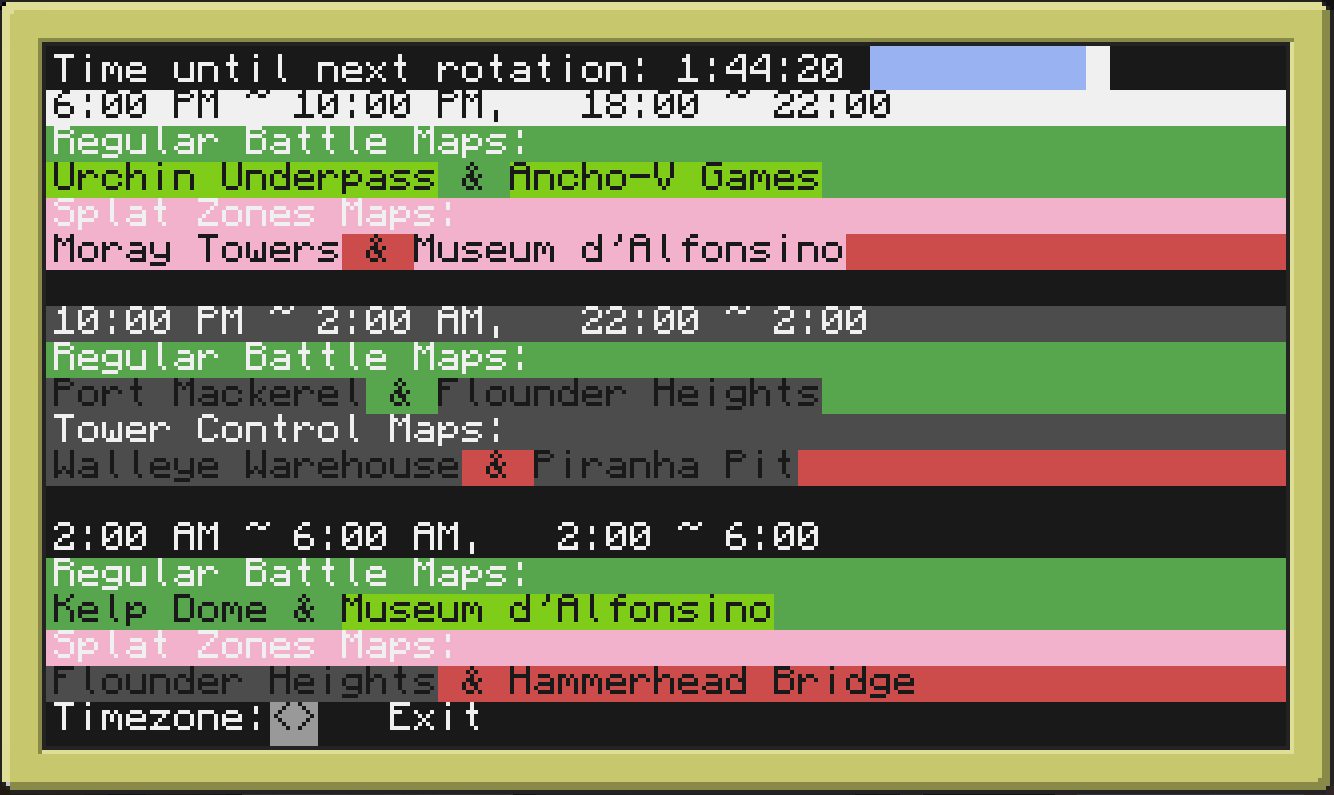 - The timezone is set to UTC by default, but you can adjust this backward or forward by up to 12 hours by clicking the arrows on the screen or pressing the arrow keys on your keyboard.
- The timezone is set to UTC by default, but you can adjust this backward or forward by up to 12 hours by clicking the arrows on the screen or pressing the arrow keys on your keyboard.
- All of your preferences get saved automatically so you will still see them after you exit and start the program back up!
- Clicking 'Exit' or pressing backspace on the keyboard will both exit the program.
- It also has a cute little bar thing at the top corner that moves to the right as time goes by.
Installation instructions:
Missing Features:
- As soon as I learn how to automatically detect timezones, those two buttons at the bottom will disappear and you won't need to figure it out yourself.
- I should point out that what I originally wanted was to make something that would send a notification either to my phone or my email but I'm pretty sure in order to do that I'd need to make something outside of computercraft, and I would need to know another programming language, and if knew that language I wouldn't have bothered making this in ComputerCraft.
– Update: The SplatApp for Android finally got updated to give notifications for specific maps and gamemodes, so I didn't need to make this at all. ¯\_(ツ)_/¯
- Nothing else I can think of right now, but anything else you suggest! Let me know what you think of this!
Spoiler
v1.3:- Updated to work during Splatfest.
- Turf war maps can still be saved to your whitelist/blacklist.
- Screenshot:
Spoiler
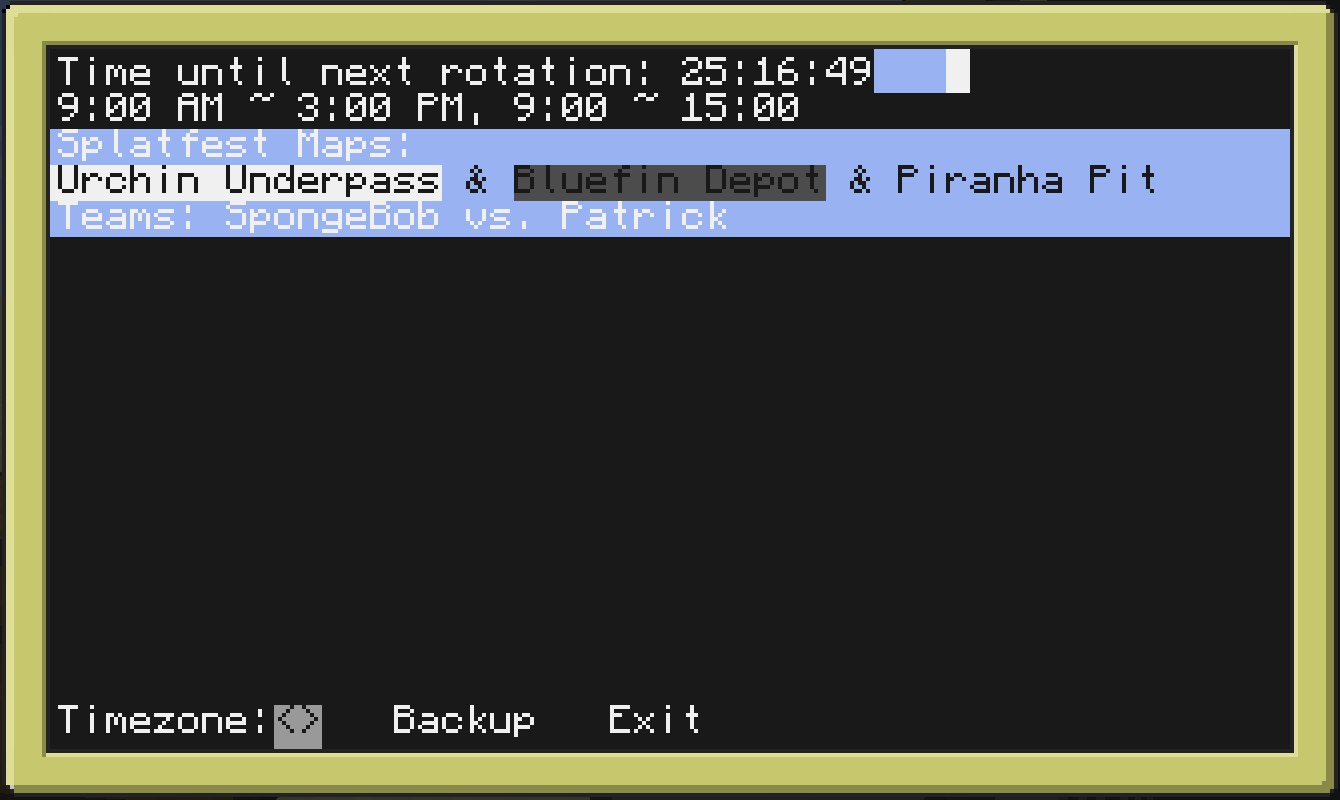
v1.2:
- All whitelists and blacklists are now game mode specific.
- Instead of clicking anywhere on the line with the rotation times, there are now two buttons at the end of the line to save each game mode specific rotation time.
- Screenshot:
Spoiler
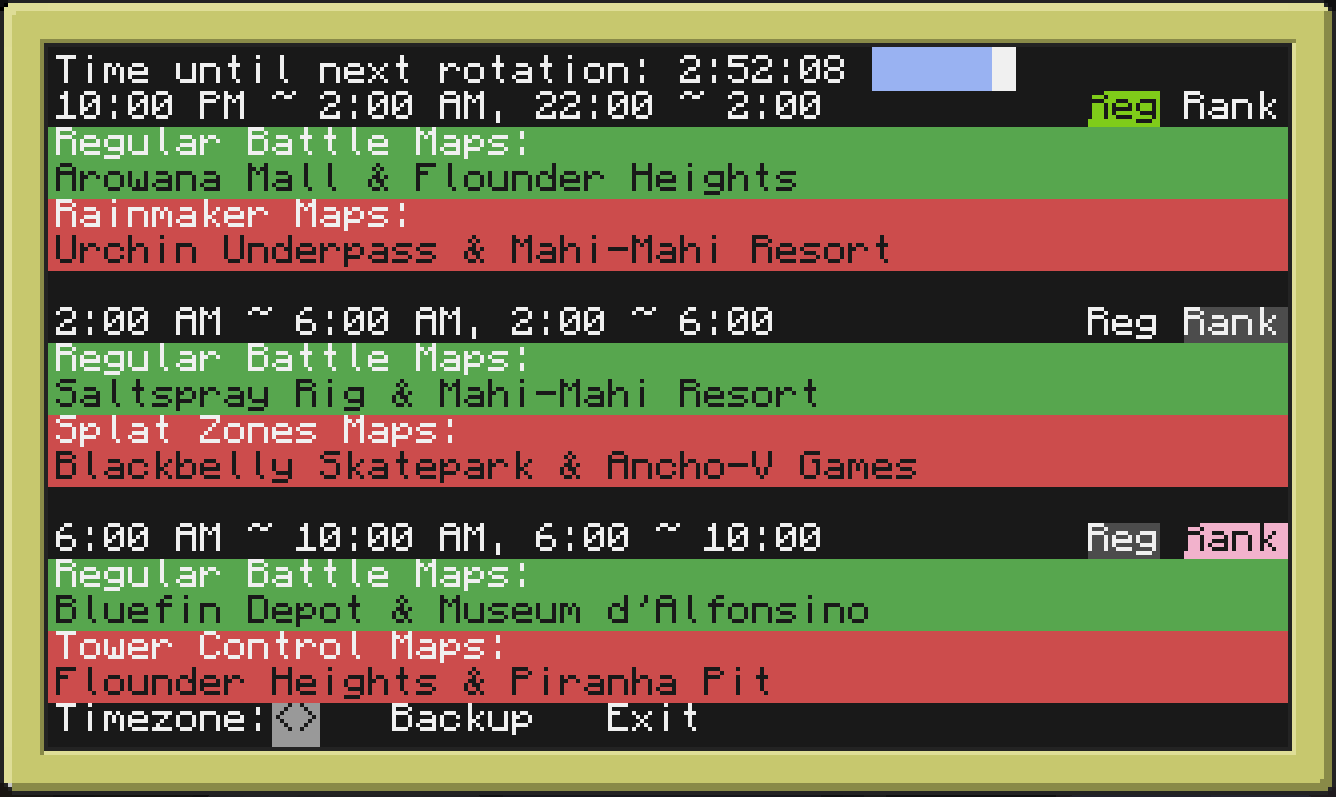
– Note: If you make any changes to your preferences after creating your backup, the backup will overwrite them when you next start the program.
– Note: Your preferences are restored from the backup instantly when you start the program. The backup file gets immediately deleted after it is restored.
– There's no message or indication saying it worked, but it worked.
– This is made specifically to make it easier to transfer your preferences to a new update.
v1.1:
- Fixed bug that causes it to indefinitely say refreshing on one of the blank lines. Will now say refreshing on top of the time bar when it is actually refreshing.
- Saved rotation times will now be synced with the timezone when you change the timezone.
v1.0:
Introducing a new way of keeping track of Splatoon's rotation schedule! This will give you up-to-date information about the current and upcoming maps and game modes in Splatoon's multiplayer!
Screenshot:
Spoiler
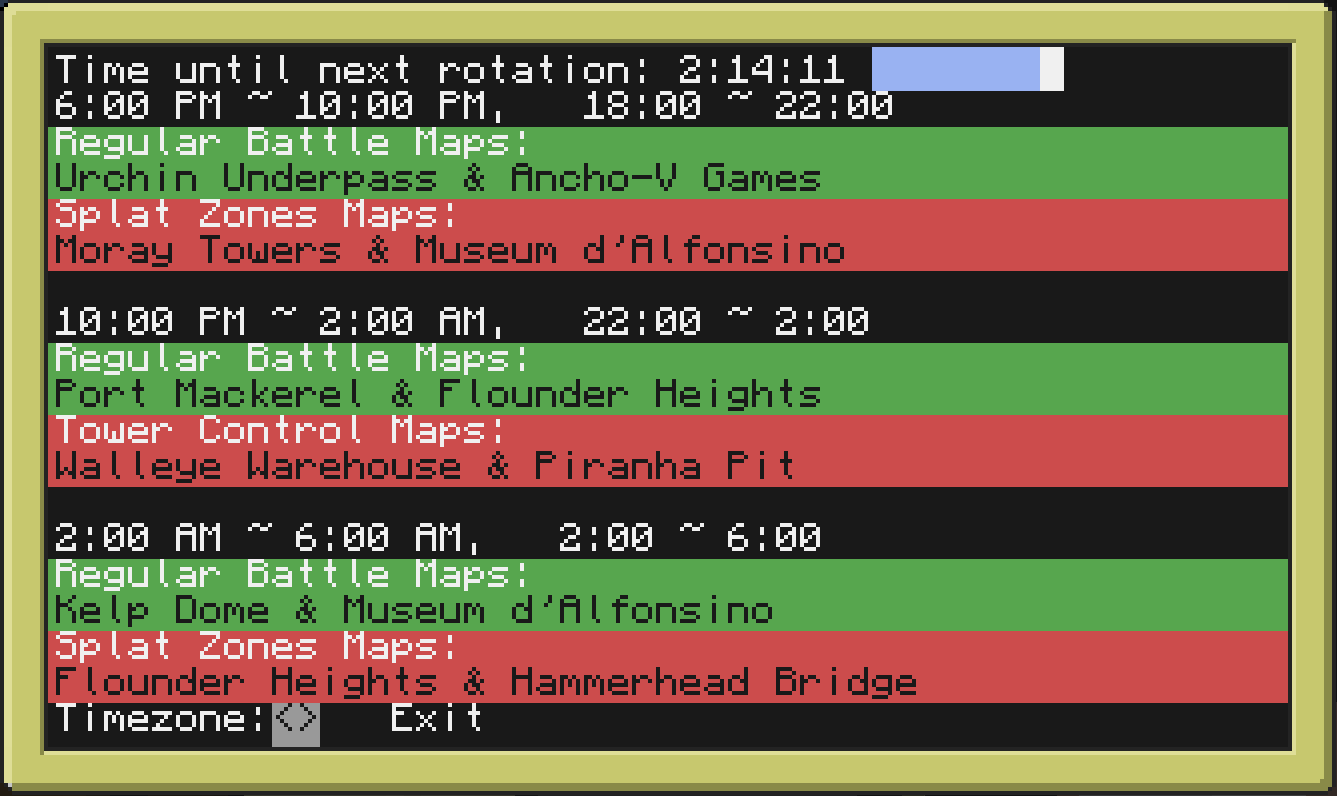
At this point you're probably wondering this: Why use this when I can much more practically just go to SplatNet or Splatoon.ink to see this?
Well, this companion does more than just tell you the schedule.
Features:
- Collects up-to-date information about the schedule using splatoon.ink/schedule.json while also using www.timeapi.org to accurately measure the time remaining before the next rotation.
- By left clicking on either the times, maps, or ranked game modes you can save them to a whitelist. Once saved from then on they will be highlighted with a different color.
- Alternatively, you can also right click on these things to save them to a blacklist. These will also be highlighted differently.
- Screenshot:
Spoiler
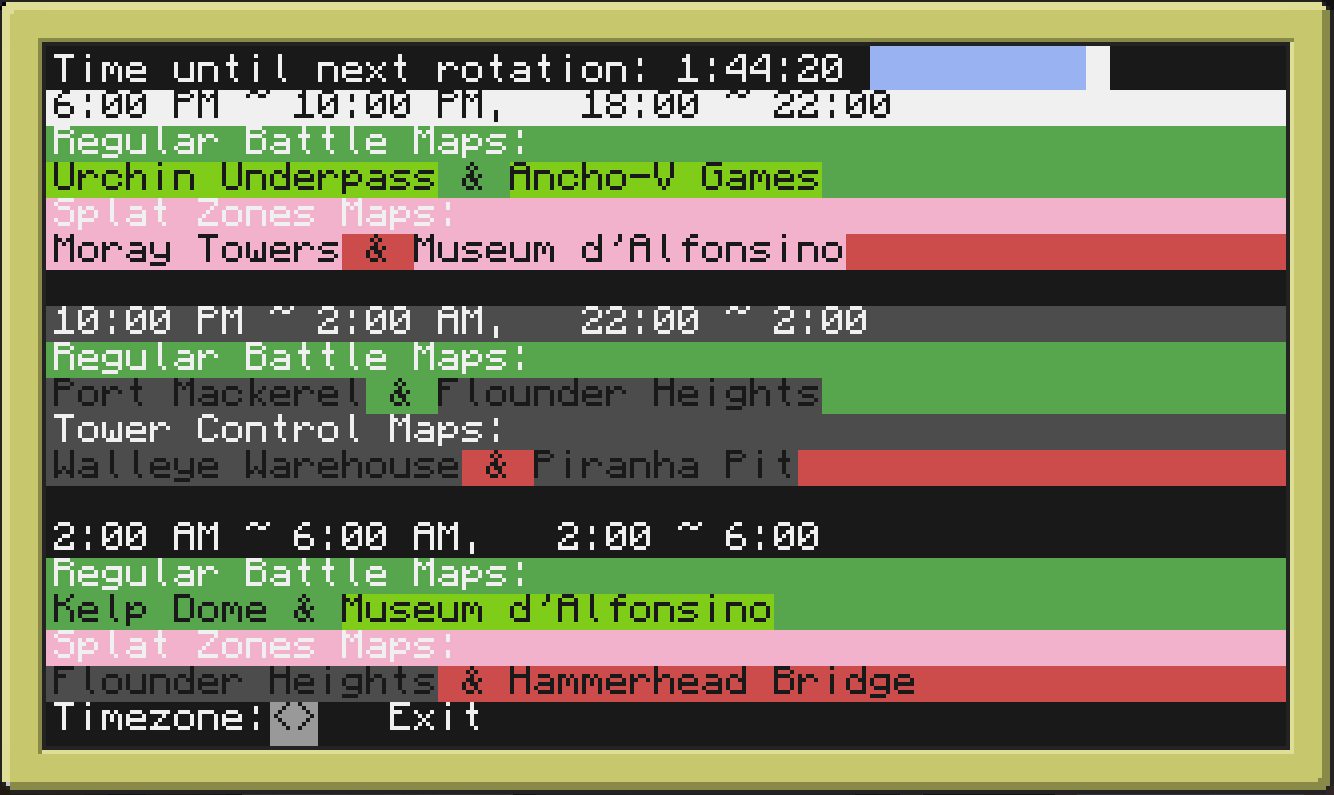
- All of your preferences get saved automatically so you will still see them after you exit and start the program back up!
- Clicking 'Exit' or pressing backspace on the keyboard will both exit the program.
- It also has a cute little bar thing at the top corner that moves to the right as time goes by.
Installation instructions:
- Type this into the console: 'pastebin get qxLGz2Tr /splatoon/schedule'
- In order for the program to work properly it needs to be saved in that location. If you save it elsewhere it will download it to the correct location automatically and throw an error at you asking "Why have you done this?" It won't ask that, but it will throw an error at you.
- If you want to see the program's code, go ahead and click on the pastebin code in step 1.
Missing Features:
- As soon as I learn how to automatically detect timezones, those two buttons at the bottom will disappear and you won't need to figure it out yourself.
- I should point out that what I originally wanted was to make something that would send a notification either to my phone or my email but I'm pretty sure in order to do that I'd need to make something outside of computercraft, and I would need to know another programming language, and if knew that language I wouldn't have bothered making this in ComputerCraft.
– Update: The SplatApp for Android finally got updated to give notifications for specific maps and gamemodes, so I didn't need to make this at all. ¯\_(ツ)_/¯
- Nothing else I can think of right now, but anything else you suggest! Let me know what you think of this!
Edited on 23 April 2016 - 04:47 PM
