Posted 20 July 2012 - 03:17 PM
[CC_1.41] BENCH v1.3
BENCH Build: 4 Revision: 1.3
BENCH is a tool for testing: WIFI Rednet, Bundled Cable in/out, Redstone in/out, Events and Getting key numbers . It is also for other repeditive tasks . BENCH’s built in turtle manual control allows a user to position or refuel a turtle without tying a single command using simple W,A,S,D,Q,E keys. New to CC 1.41 and BENCH Revision 1.2 is fuel status monitoring. Quick checking computer ID’s and GPS position data is now also included.
Help Section
Menu
Navigating the main menu
Pressing the up and down keys will cause the brackets to move showing your current selection. Pressing [Enter] will open your selection.
Redstone
The redstone section is for reading all Inputs and setting all outputs. Using the [up down left right ] keys you can move the pointer around the screen. What is shown on the screen is the current status of all sided of the computer. Any hardware connected the name is displayed instead of the input (as there will be no input). Each side of the computer is displayed with two sets of 16 zeros. These zeros are telling you that all the colored wires are off. From left to right the colors start at black and end at white. The top row is showing input the bottom row shows what outputs are currently set. Pressing enter will toggle color represented on or off dependent on its previous state. The true / false section on the side shows the top the input stat redstone of that side the bottom is again the output. Pressing enter will toggle the output of redstone power. The numbers to the side of the True False are showing the Input or outputs combined vale. Pressing BACKSPACE will return you to the top menu.
Hardware
Hardware is not completed. It will show a list of all methods available to currently connected hardware. I have not decided how I want this information displayed of if I want these to be callable by the player from here.
WIFI
Wifi will automatically test for and open rednet. After opening you will be able to send and listen for messages send in RAW format. RAW format is referring to the fact this is reliant on no network protocol it sends whatever you type to how ever you point it at. To broadcast type “all” in the to section and you message as normal. This can be used to test rednet programs as you can send instructions to programs and test functions before finishing a proper client. It can also be used for basic communication to other players. To exit WIFI type “exit” note (Pressing backspace don’t work)
Event monitor
A simple program I use for getting key’s numbers and checking if they send a char event. Pressing Backspace will exit to main menu.
Turtle Driver
As of 1.3 this program has had major changes. I will list available instructions
Pressing
“w” makes a turtle go forward
“s” makes turtle go back
“a” turn left
“d” turn right
“q” go up
“e” go down
Other instructions
Using [up down left right] keys you can now easily select what slot the turtle is using. This is very helpful. Pressing “r” will refuel from the currently selected slot. The current location will always be n 0 0 0 in 1.3 you can use “g” to check for GPS positing (requires GPS satellites) to set this into the turtles navigation press “b” . The turtles heading is not known from GPS so moving the turtle checking GPS then making heading adjustments by pressing “h” is the best method. Kind of complex But simple ounce you understand it. I will be looking into auto methods of setting campus direction. Pressing Backspace will return you to the main menu.
Information/Help
This section needs work. Pressing [left right] will allow for navigation between pages. This was designed for a Computer screen and doesn’t display properly on a turtle. I will look for a fix but this is not currently a major priority.
GPS satellites
GPS satellites are computers or turtles that’s main job is answering GPS requests. Usually positioned high for best signal clarity and travel. It is a complex system I will do my best to explain. NOTE: No turtle or computer can tell its real location in the minecraft world It can tell where it is in relation to other turtle / computers. This is through spherical trigonometry. To simplify you have a turtle it knows where the GPS’s are (because they tell it where they are through Rednet) and the distance from them (this is returned as a fourth value in a os.pullEvent()). Now picturing a sphere around the four GPS satellites the radius is the distance from the turtle. These fours spheres all meat at one point (intersect at one point) running all that through a complex mathematical equation gives you the position of the turtle / computer. While that all sounds complex thanks to dan200 it is really easy to set up. Place four turtle in a group. Example picture. Now you must decide where these are (It relay doesn’t matter that much) place WIFI on then and make a program called start up. That program should contain this.
Shell.run(“gps”,”host”,x,y,z)
Replace x y and z with the numbers you have selected. I call up / down the Z axis and Y+ is going North. But you can decide for yourself. Ounce you have the first one set work out what the others position is relative to the other one. And set it up repeat for reaming two. To test you have done it correctly use a turtle Drive command “g” if you get a set of cords you are set up correctly.
Exit
Returns you to console mode.
Pictures
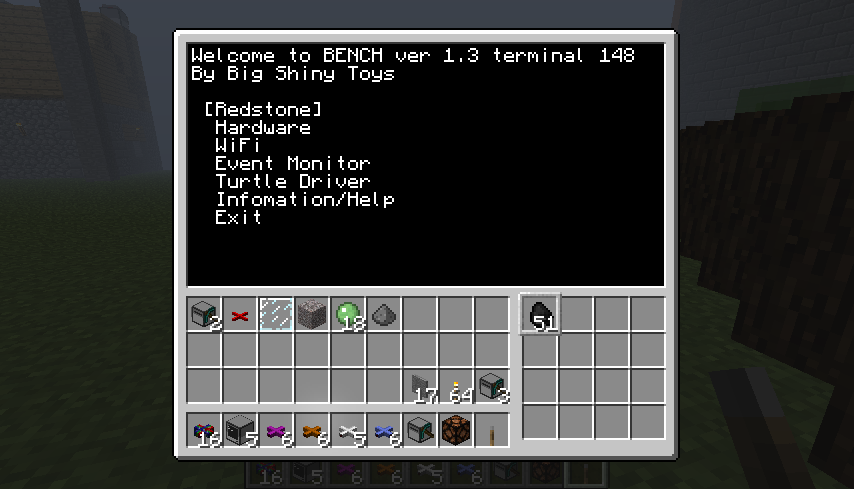
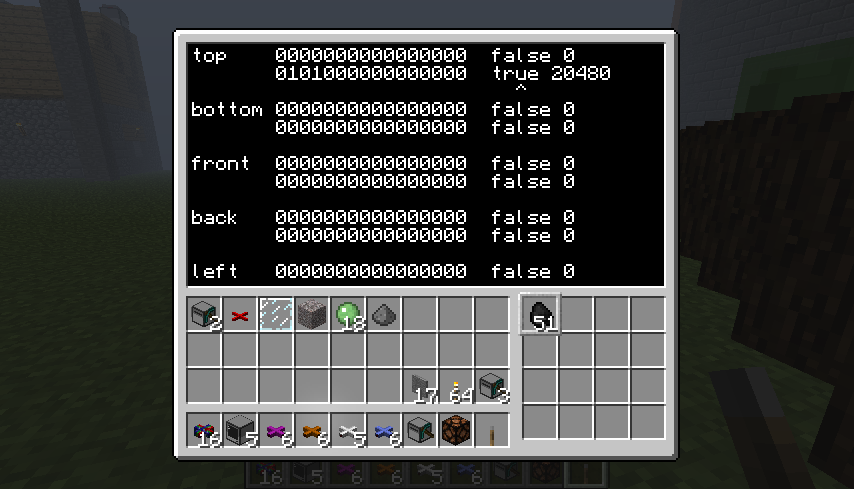

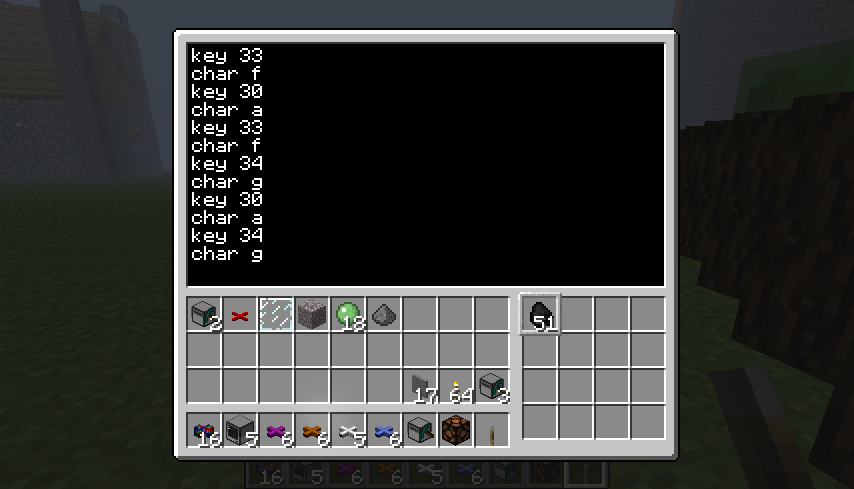
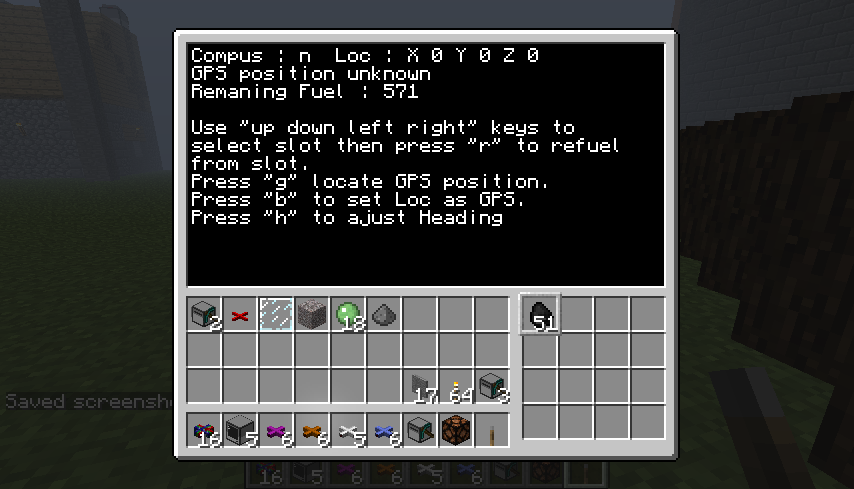
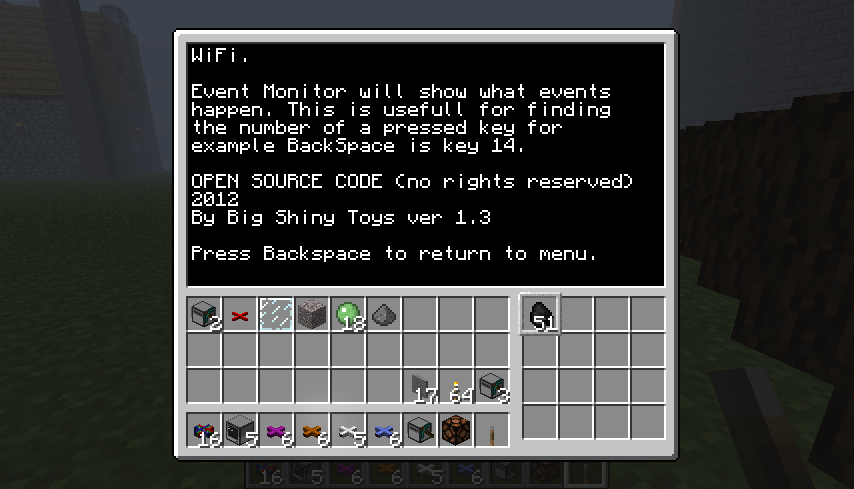
Download Section
BENCH Build: 4 Revision: 1.3
http://pastebin.com/TLLF4awU
BENCH Build: 4 Revision: 1.3
BENCH is a tool for testing: WIFI Rednet, Bundled Cable in/out, Redstone in/out, Events and Getting key numbers . It is also for other repeditive tasks . BENCH’s built in turtle manual control allows a user to position or refuel a turtle without tying a single command using simple W,A,S,D,Q,E keys. New to CC 1.41 and BENCH Revision 1.2 is fuel status monitoring. Quick checking computer ID’s and GPS position data is now also included.
Help Section
Spoiler
Menu
Navigating the main menu
Pressing the up and down keys will cause the brackets to move showing your current selection. Pressing [Enter] will open your selection.
Redstone
The redstone section is for reading all Inputs and setting all outputs. Using the [up down left right ] keys you can move the pointer around the screen. What is shown on the screen is the current status of all sided of the computer. Any hardware connected the name is displayed instead of the input (as there will be no input). Each side of the computer is displayed with two sets of 16 zeros. These zeros are telling you that all the colored wires are off. From left to right the colors start at black and end at white. The top row is showing input the bottom row shows what outputs are currently set. Pressing enter will toggle color represented on or off dependent on its previous state. The true / false section on the side shows the top the input stat redstone of that side the bottom is again the output. Pressing enter will toggle the output of redstone power. The numbers to the side of the True False are showing the Input or outputs combined vale. Pressing BACKSPACE will return you to the top menu.
Hardware
Hardware is not completed. It will show a list of all methods available to currently connected hardware. I have not decided how I want this information displayed of if I want these to be callable by the player from here.
WIFI
Wifi will automatically test for and open rednet. After opening you will be able to send and listen for messages send in RAW format. RAW format is referring to the fact this is reliant on no network protocol it sends whatever you type to how ever you point it at. To broadcast type “all” in the to section and you message as normal. This can be used to test rednet programs as you can send instructions to programs and test functions before finishing a proper client. It can also be used for basic communication to other players. To exit WIFI type “exit” note (Pressing backspace don’t work)
Event monitor
A simple program I use for getting key’s numbers and checking if they send a char event. Pressing Backspace will exit to main menu.
Turtle Driver
As of 1.3 this program has had major changes. I will list available instructions
Pressing
“w” makes a turtle go forward
“s” makes turtle go back
“a” turn left
“d” turn right
“q” go up
“e” go down
Other instructions
Using [up down left right] keys you can now easily select what slot the turtle is using. This is very helpful. Pressing “r” will refuel from the currently selected slot. The current location will always be n 0 0 0 in 1.3 you can use “g” to check for GPS positing (requires GPS satellites) to set this into the turtles navigation press “b” . The turtles heading is not known from GPS so moving the turtle checking GPS then making heading adjustments by pressing “h” is the best method. Kind of complex But simple ounce you understand it. I will be looking into auto methods of setting campus direction. Pressing Backspace will return you to the main menu.
Information/Help
This section needs work. Pressing [left right] will allow for navigation between pages. This was designed for a Computer screen and doesn’t display properly on a turtle. I will look for a fix but this is not currently a major priority.
GPS satellites
GPS satellites are computers or turtles that’s main job is answering GPS requests. Usually positioned high for best signal clarity and travel. It is a complex system I will do my best to explain. NOTE: No turtle or computer can tell its real location in the minecraft world It can tell where it is in relation to other turtle / computers. This is through spherical trigonometry. To simplify you have a turtle it knows where the GPS’s are (because they tell it where they are through Rednet) and the distance from them (this is returned as a fourth value in a os.pullEvent()). Now picturing a sphere around the four GPS satellites the radius is the distance from the turtle. These fours spheres all meat at one point (intersect at one point) running all that through a complex mathematical equation gives you the position of the turtle / computer. While that all sounds complex thanks to dan200 it is really easy to set up. Place four turtle in a group. Example picture. Now you must decide where these are (It relay doesn’t matter that much) place WIFI on then and make a program called start up. That program should contain this.
Shell.run(“gps”,”host”,x,y,z)
Replace x y and z with the numbers you have selected. I call up / down the Z axis and Y+ is going North. But you can decide for yourself. Ounce you have the first one set work out what the others position is relative to the other one. And set it up repeat for reaming two. To test you have done it correctly use a turtle Drive command “g” if you get a set of cords you are set up correctly.
Exit
Returns you to console mode.
Pictures
Spoiler
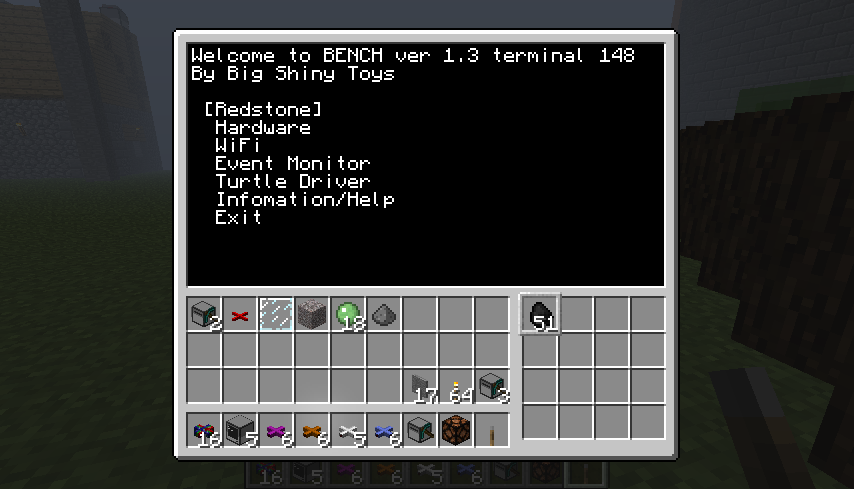
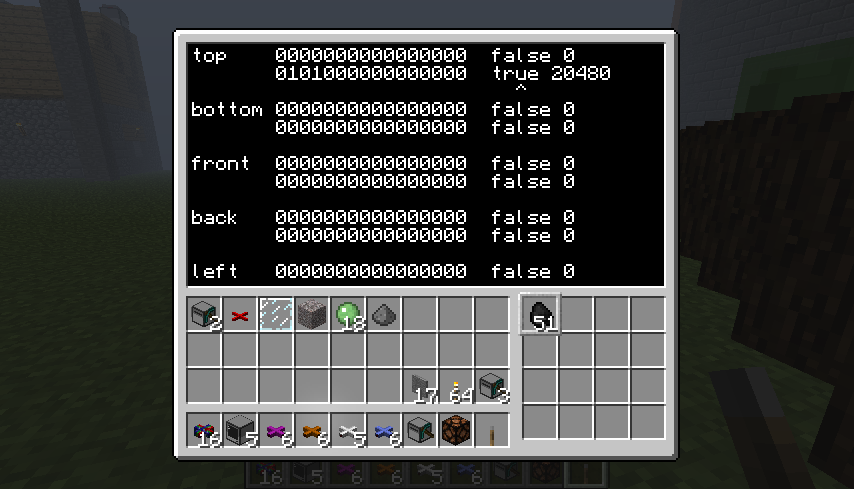

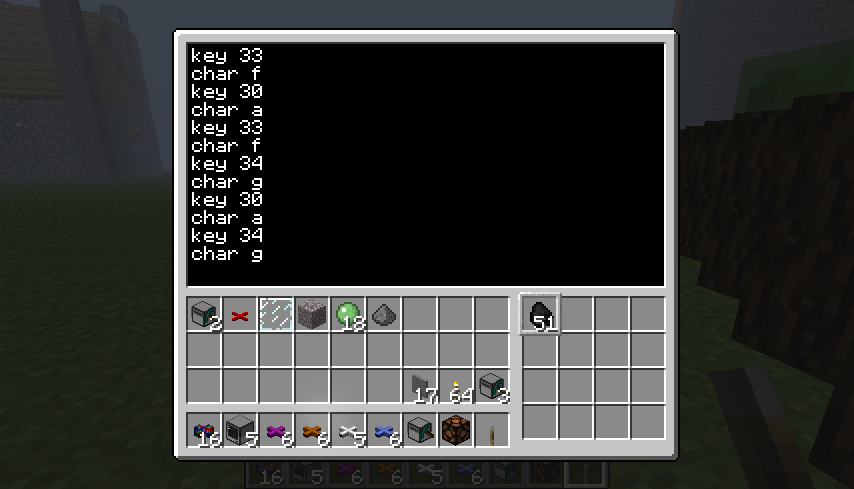
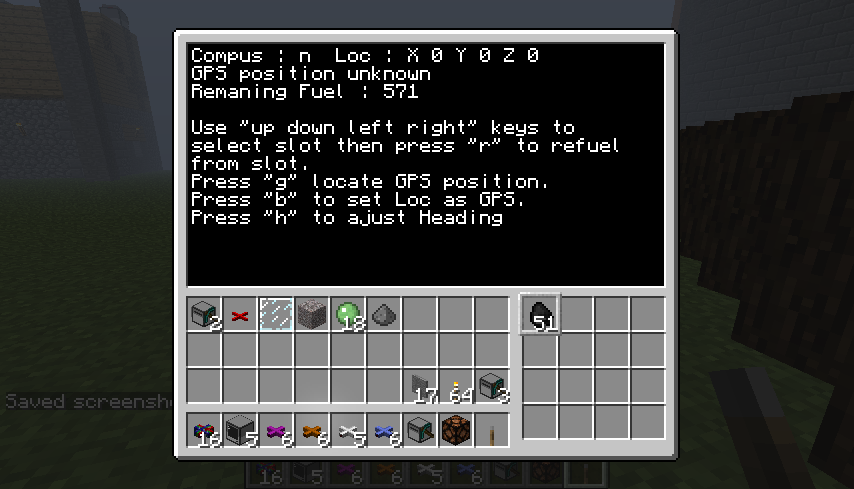
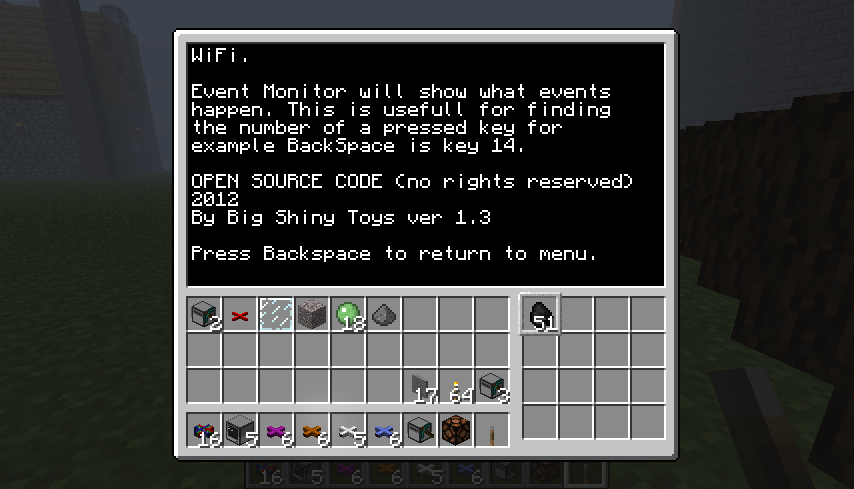
Download Section
BENCH Build: 4 Revision: 1.3
http://pastebin.com/TLLF4awU
pastebin get TLLF4awU BENCH
Spoiler
--[[
Basic Testing and dignostic tool
by BigShinyToys
OPEN SOURCE CODE (no rights reserved)
]]--
-- varibles
local BENCHver = 1.3
local bRunning = true
local tSideList = rs.getSides()
local iTerminalID = os.getComputerID()
local iPosq = 1
-- functions
local function menu(...) -- ver 0.1
local sel = 1
local list = {...}
local offX,offY = term.getCursorPos()
local curX,curY = term.getCursorPos()
while true do
if sel > #list then sel = 1 end
if sel < 1 then sel = #list end
for i = 1,#list do
term.setCursorPos(offX,offY+i-1)
if sel == i then
print("["..list[i].."]")
else
print(" "..list[i].." ")
end
end
while true do
local e,e1,e2,e3,e4,e5 = os.pullEvent()
if e == "key" then
if e1 == 200 then -- up key
sel = sel-1
break
end
if e1 == 208 then -- down key
sel = sel+1
break
end
if e1 == 28 then
term.setCursorPos(curX,curY)
return list[sel],sel
end
end
end
end
end
local function openRednet()
local listOfSides = rs.getSides()
for i = 1,6 do
if peripheral.isPresent(listOfSides[i]) and peripheral.getType(listOfSides[i]) == "modem" then
rednet.open(listOfSides[i])
return listOfSides[i]
end
end
end
-- apps
local function RedstoneControl()
local e,e1,e2,e3,e4,e5
local function expand(iInput)
local tOutput = {}
local check = 32768
for i = 1,16 do
if iInput >= check then
tOutput[i] = 1
iInput = iInput - check
else
tOutput[i] = 0
end
check = check/2
end
return tOutput
end
local function compact(tInput)
local iOutput = 0
local check = 1
for i = 16,1,-1 do
if tInput[i] == 1 then
iOutput = iOutput + check
end
check = check*2
end
return iOutput
end
function test(sInput,offX,offY,curPos)
term.setCursorPos(offX,offY)
write(sInput)
offX = offX + 7
term.setCursorPos(offX,offY)
local iStatusB = rs.getBundledInput(sInput)
if peripheral.isPresent(sInput) then
write(" ")-- blank's out the space for the name
term.setCursorPos(offX,offY)
write(peripheral.getType(sInput))
else
local invar = expand(iStatusB)
local text = ""
for i = 1,#invar do
text = text..invar[i]
end
write(text)
end
local iStatusA = rs.getBundledOutput(sInput)
local invar = expand(iStatusA)
term.setCursorPos(offX+17,offY)
write(" "..tostring(rs.getInput(sInput)).." "..iStatusB.." ")
term.setCursorPos(offX+17,offY+1)
write(" "..tostring(rs.getOutput(sInput)).." "..iStatusA.." ")
term.setCursorPos(offX,offY+1)
text = ""
for i = 1,#invar do
text = text..invar[i]
end
write(text)
term.setCursorPos(offX,offY+2)
write(" ")
if curPos then
if curPos > 16 then
spacer = 4
else
spacer = 0
end
term.setCursorPos(offX+curPos-1+spacer,offY+2)
write("^")
end
end
local tSideList = rs.getSides()
local curX,curY = 1,1
local spacer = 0
term.clear()
term.setCursorPos(1,1)
while true do
if e == "key" then
if e1 == 14 then -- Backspace
return
end
if e1 == 200 then -- up key
curY = curY -1
end
if e1 == 208 then -- down key
curY = curY +1
end
if e1 == 203 then -- left key
curX = curX -1
end
if e1 == 205 then -- right key
curX = curX +1
end
if e1 == 28 then
if curX == 17 then
if rs.getOutput(tSideList[curY]) then
rs.setOutput(tSideList[curY],false)
else
rs.setOutput(tSideList[curY],true)
end
else
local total = expand(rs.getBundledOutput(tSideList[curY]))
if total[curX] == 1 then
total[curX] = 0
else
total[curX] = 1
end
rs.setBundledOutput(tSideList[curY],compact(total))
end
end
end
if curY > 6 then curY = 1 end
if curY < 1 then curY = 6 end
if curX > 17 then curX = 1 end
if curX < 1 then curX = 17 end
for o = 1,6 do
if o == curY then
test(tSideList[o],1,o*3-2,curX)
else
test(tSideList[o],1,o*3-2)
end
end
e,e1,e2,e3,e4,e5 = os.pullEvent()
end
end
local function Hardware()
term.clear()
term.setCursorPos(1,1)
print("Under ConstructionnPress any key to return to menu.")
os.pullEvent("key")
return
end
local function wifi()
local bWiFiRun = true
local message
term.clear()
term.setCursorPos(1,1)
function readADV() -- slightly modified read function credit to dan200 for original
term.setCursorBlink( true )
local sLine = ""
local nPos = 0
local w, h = term.getSize()
local sx, sy = term.getCursorPos()
local function redraw()
local nScroll = 0
if sx + nPos >= w then
nScroll = (sx + nPos) - w
end
term.setCursorPos( sx, sy )
term.write( string.rep(" ", w - sx + 1) )
term.setCursorPos( sx, sy )
term.write( string.sub( sLine, nScroll + 1 ) )
term.setCursorPos( sx + nPos - nScroll, sy )
end
while true do
local sEvent, param = os.pullEvent()
if sEvent == "char" then
sLine = string.sub( sLine, 1, nPos ) .. param .. string.sub( sLine, nPos + 1 )
nPos = nPos + 1
redraw()
elseif sEvent == "key" then
if param == 28 then -- Enter
break
elseif param == 203 then -- Left
if nPos > 0 then
nPos = nPos - 1
redraw()
end
elseif param == 205 then -- Right
if nPos < string.len(sLine) then
nPos = nPos + 1
redraw()
end
elseif param == 14 then
-- Backspace
if nPos > 0 then
sLine = string.sub( sLine, 1, nPos - 1 ) .. string.sub( sLine, nPos + 1 )
nPos = nPos - 1
redraw()
end
end
else
redraw()
end
end
term.setCursorBlink( false )
term.setCursorPos( w + 1, sy )
return sLine
end
local function writer()
while true do
coroutine.yield()
writer2()
end
end
function writer2()
term.setCursorPos(1,1)
term.clearLine()
if stat == "to" then
write("To :")
elseif stat == "mes" then
write("Mes :")
elseif stat == "fail" then
write("No target specified press enter to continue.")
end
end
local function send()
while true do
local sizX,sizY = term.getSize()
term.setCursorPos(6,1)
stat = "to"
writer2()
local id = readADV()
if id == "exit" then
bWiFiRun = false
rednet.close(modemOn)
return
elseif id == "all" then
id = nil
term.setCursorPos(6,1)
stat = "mes"
writer2()
message = readADV()
rednet.send(id,message)
elseif tonumber(id) then
id = tonumber(id)
term.setCursorPos(6,1)
stat = "mes"
writer2()
message = readADV()
rednet.send(id,message)
else
stat = "fail"
writer2()
os.pullEvent("key")
end
end
end
local function recive()
local lastX,lastY = 1,2
while true do
term.setCursorBlink( true )
local event = {coroutine.yield()}
term.setCursorBlink( false )
if event[1] == "rednet_message" then
local sizX,sizY = term.getSize()
term.setCursorPos(1,lastY)
print("Frm: "..event[2].." Dist: "..event[4].."M Mes: "..event[3])
lastX,lastY = term.getCursorPos()
end
end
end
-- moved openRednet from here
modemOn = openRednet()
if not modemOn then
print("No WIFI ModemnPress any key to return to menu.")
os.pullEvent("key")
return
else
print("Opened wifi on "..modemOn.." side")
end
term.clear()
term.setCursorPos(1,1)
local stat = nil
local reciveHandel = coroutine.create(recive)
local writerHandel = coroutine.create(writer)
local sendHandel = coroutine.create(send)
coroutine.resume(reciveHandel,e,e1,e2,e3,e4,e5)
coroutine.resume(writerHandel)
coroutine.resume(sendHandel,e,e1,e2,e3,e4,e5)
while bWiFiRun do -- start a loop
local e,e1,e2,e3,e4,e5 = os.pullEvent()
coroutine.resume(reciveHandel,e,e1,e2,e3,e4,e5)
coroutine.resume(writerHandel)
coroutine.resume(sendHandel,e,e1,e2,e3,e4,e5)
end
end
local function EventMonitor()
term.clear()
term.setCursorPos(1,1)
print("press BACKSPACE key 14 to exit")
print("Wating For Event...")
local tEvents
while true do
tEvents = {os.pullEvent()}
if tEvents[1] == "key" and tEvents[2] == 14 then
return
end
for i = 1,#tEvents do
write(tostring(tEvents[i]).." ")
end
write("n")
end
end
local function TurtleDriver()
term.clear()
term.setCursorPos(1,1)
if not turtle then
print("This is Not a Turtle nPress any key to return")
os.pullEvent("key")
return
end
local compas = {"n","e","s","w"}
local turX,turY,turZ = 0,0,0
local gpsX,gpsY,gpsZ = nil , nil , nil
local face = 1
local slotSelX = 1
local slotSelY = 1
function move(ins,rep) -- low levle functions
if not ins and not rep then
return false,"error no move specified"
elseif not rep then
rep = 1
end
for i=1,rep do
if ins == "U" then -- up move
if turtle.up() then
turZ = turZ+1
else
return false
end
end
if ins == "D" then -- down move
if turtle.down() then
turZ = turZ-1
else
return false
end
end
if ins == "L" then -- left turn
if turtle.turnLeft() then
face = face - 1
if face < 1 then
face = 4
end
else
return false
end
end
if ins == "R" then -- right turn
if turtle.turnRight() then
face = face + 1
if face > 4 then
face = 1
end
else
return false
end
end
if ins == "F" then -- forward move
if turtle.forward() then
if face == 1 then
turY = turY+1
end
if face == 2 then
turX = turX+1
end
if face == 3 then
turY = turY-1
end
if face == 4 then
turX = turX-1
end
else
return false
end
end
if ins == "B" then -- back move
if turtle.back() then
if face == 1 then
turY = turY-1
end
if face == 2 then
turX = turX-1
end
if face == 3 then
turY = turY+1
end
if face == 4 then
turX = turX+1
end
else
return false
end
end
end
return true
end
local function reDraw()
term.clear()
term.setCursorPos(1,1)
print("Compus : "..compas[face].." Loc : X "..turX.." Y "..turY.." Z "..turZ)
if gpsX then
print("last GPS ping : X "..gpsX.." Y "..gpsY.." Z "..gpsZ)
else
print("GPS position unknown")
end
term.setCursorPos(1,3)
print("Remaning Fuel : "..turtle.getFuelLevel())
term.setCursorPos(1,5)
print([[Use "up down left right" keys to select slot then press "r" to refuel from slot.
Press "g" locate GPS position.
Press "b" to set Loc as GPS.
Press "h" to ajust Heading]])
end
reDraw()
while true do
local e,e1,e2,e3,e4,e5 = os.pullEvent()
-- print(tostring(e).."-"..tostring(e1))
if e == "key" then
if e1 == 17 then
move("F")
elseif e1 == 31 then
move("B")
elseif e1 == 30 then
move("L")
elseif e1 == 32 then
move("R")
elseif e1 == 16 then
move("U")
elseif e1 == 18 then
move("D")
elseif e1 == 14 then -- backspace
return
elseif e1 == 19 then -- r
turtle.refuel(1)
elseif e1 == 34 then -- g
local rednetSide = openRednet()
if rednetSide then
gpsX,gpsY,gpsZ = gps.locate( 2, false)
rednet.close(rednetSide)
else
print("no WIFI modem connected")
end
elseif e1 == 35 then -- h
face = face +1
if face > 4 then
face = 1
end
elseif e1 == 200 then -- up turtle.select(e1-1) local slotSelX = 1 local slotSelY = 1
slotSelY = slotSelY -1
if slotSelY < 1 then
slotSelY = 4
end
elseif e1 == 208 then -- down
slotSelY = slotSelY +1
if slotSelY > 4 then
slotSelY = 1
end
elseif e1 == 203 then -- left
slotSelX = slotSelX -1
if slotSelX < 1 then
slotSelX = 4
end
elseif e1 == 205 then -- right
slotSelX = slotSelX +1
if slotSelX > 4 then
slotSelX = 1
end
elseif e1 == 48 then -- b
if gpsX then
turX,turY,turZ = gpsX,gpsY,gpsZ
end
end
turtle.select(slotSelX+(slotSelY*4)-4)
end
reDraw()
end
end
local function help() -- 203 left 205 right
local tHelp = {
[[This program is designed for use while testing other programs or redstone systems.
It allows you the user to change hardware settings quickly and read input from Redstone, Bundled Cable and WiFi.
Event Monitor will show what events happen. This is usefull for finding the number of a pressed key for example BackSpace is key 14.
OPEN SOURCE CODE (no rights reserved) 2012
By Big Shiny Toys ver ]]..BENCHver.."nnPress Backspace to return to menu.",
"section 2",
"section 3",
}
local iPage = 1
while true do
term.clear()
term.setCursorPos(1,1)
print(tHelp[iPage])
term.setCursorPos(10,18)
write("- Page "..iPage.." of "..#tHelp.." -")
local e,e1,e2 = os.pullEvent("key")
if e == "key" then
if e1 == 203 then -- left
iPage = iPage - 1
elseif e1 == 205 then -- right
iPage = iPage + 1
elseif e1 == 14 then -- Backspace
return
end
end
if iPage < 1 then iPage = 1 end
if iPage > #tHelp then iPage = #tHelp end
end
end
-- Top Loop
while bRunning do
term.clear()
term.setCursorPos(1,1)
print("Welcome to BENCH ver "..BENCHver.." terminal "..iTerminalID.."nBy Big Shiny Toys")
term.setCursorPos(2,4)
term.setCursorBlink(false)
local selection = menu("Redstone","Hardware","WiFi","Event Monitor","Turtle Driver","Infomation/Help","Exit")
if selection == "Redstone" then
RedstoneControl()
elseif selection == "Hardware" then
Hardware()
elseif selection == "WiFi" then
wifi()
elseif selection == "Event Monitor" then
EventMonitor()
elseif selection == "Turtle Driver" then
TurtleDriver()
elseif selection == "Infomation/Help" then
help()
elseif selection == "Exit" then
bRunning = false
end
end
term.clear()
term.setCursorPos(1,1)

