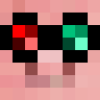In order of creation (will start with messy, unprofessional code, sorry)
SCREEN BUFFER:
Spoiler
After running this program the term api is modified, as you write to the screen it records what has been written in a table. call term.getTextColor() and term.getBackgroundColor() to get the current colors and use term.getTextAt(x,y,[len]) to return whatever text is at those co-ordinates on the screen, it also returns the text color and the background color at x,yBACKGROUND REDNET:
Spoiler
After executing this program shell is re-launched and a rednet coroutine is run, you can then call myNet.send(message,id) to send a message to the specified ID, if ID is omitted it sends to all computers, use myNet.receive() to receive messages, while this is running all myNet messages will be automatically forwarded through computers and turtles running it so if you have 2 computers far away from eachother and a bunch of wireless turtles doing absolutely anything in between then it will forward through those turtles and get to the second computer. name the file startup and it will run startup2 after executionADVANCED COMPUTER UTILITIES:
Spoiler
A collection of functions I used in a few instances that I think may be useful. you can then call term.getBackgroundColor() and term.getTextColor() to recall the current color configuration, draw(x,y,colour) will colour the box at x,y the specified colour, then it has 2 functions for mouse listening, make a tablea={}EXAMPLE
myfunc=function(x,y,btn)
print("you pressed button "..btn.." at CDS: ["..x..", "..y.."]")
end
myT={}
addArea(myT,2,2,5,5,myfunc)
listen(myT)
TOP LEVEL COROUTINE EDIT:
Spoiler
After running this program the top level shell will be terminated, a new instance of shell, rednet and a messaging coroutine will then run, call addCo(function,ref) to add a function to the coroutine stack which will then be run with the others, each coroutine is assigned a reference which can be used to remove it, you can assign it with ref or it will assign you a numeric reference that will be returned by the addCo function, then call remCo(ref) to cancel a coroutine, a coroutine cannot cancel itself. if a coroutine ends you will be notified at the top right of the screen, call os.queueEvent("message",message) to show the message for 2 seconds at the top of the screen2D PATHFINDER:
Spoiler
An intelligent pathfinder function. pass it a table in the correct format and the co-ordinates you want to get to (you start at 1,1) and it will find the path to it and will print it in the form of a string. for example"lluurr"
means go left twice, up twice and right twice
this function was inspired by kylergs' post in Ask a Pro
3D PATHFINDER:
Spoiler
Exactly the same as the 2D version for a 3D map, once again thanks to kylergs for reminding me to build this and thanks to TheOriginalBIT for this post :D/>PATHFINDER API:
Spoiler
This is the API version of the 3D pathfinder, it includes 2 functions, a ever so slightly modified version of the path function (just variable renames) and an edit function which you can use to create compatible maps or edit maps already created with it. use the code
local mymap=apiname.edit()
apiname.path(mymap,targetx,targety,targetz)
the visual display is disabled but still coded in this one. just remove the comments on line 219 and 220
if you are using this to pathfind your CC turtles you can use the included follow command to make your turtle follow the path. use
apiname.follow(path,[direction]) where path is the path returned by apiname.path and the direction is "u", "d", "l" or "r" (defaults to "d") and the turtle will follow the path given. please note that consecutive layers go DOWNWARDS not up
LAYER API:
Spoiler
run this file as a program and it changes the term API to be redirected to my layer rendering system. basically it behaves just like the screen logger (except less buggy and uses tables for the rows recording rather than strings) and then you can call term.newLayer(<index>,tParams) to create a new rendering layer at z-level <index>.tParams is a table of options, valid options are:
showscroll
scrolling
linked
scrolling enables or disables layer.scroll()
linked links the layer to the term layer, all linked layers scroll together
each layer is like a separate term, it has its own cursor pos, record, text color etc. here is a usage example
local myLayer=term.newLayer(5,{linked=true})
myLayer.setCursorPos(5,5)
myLayer.write("hi")
it also adds term.newWindow(offsetX,offsetY,limX,limY,<index>) so you can create layers limited to the location [offsetX-limX,offsetY-limY], they literally think that their little window is the entire screen so window.getSize() returns the size of the window and window.setCursorPos(1,1) sets the position to the origin of the window, not actually [1,1].
layer.write now accepts an additional 2 parameters (both are booleans), the first is whether it automatically scrolls onto the next line rather than print over the edge of the page, the second is whether it should auto-indent and scroll to the same x co-ordinate it started at rather than x=1
it has since been updated to include a speed increase and a few more parameters present in the latest KaoShell
KaoShell: HAS BEEN MOVED TO A SEPARATE POST HERE